Review of Logitech MX Master 3 Bluetooth Mouse
Last week my old default Dell Mouse decided to do suicide (it was not killed by a cat or usual enemies). So I went shopping and decided to give Logitech a try and picked the latest release: MX Master 3 (Amazon Affiliate). Main factors which attracted me were:
- increased speed for scrolling (my mouse was old and tired of life) – Logitech states that it should be 90% faster.
- Higher Precision – 87% according to Logitech
- it works and connects with up to 3 devices using Bluetooth. Great for my home office setup were I am using a Laptop and Desktop All-in-One PC
- custom button configurations for many different Apps like Chrome, Outlook, Microsoft Teams, Word, Excel, PowerPoint, OneNote, PowerBI, Spotify which I am using every day
- Flow: you can use this single mouse for 1-3 connected devices at same time. It`s also possible to copy content like files from one PC desktop to my Laptop Desktop. MAC Users might know this connected experience, it was new for me.
- Easy to charge with USB-C Cable. No need to buy batteries.
Let me show you now how I have customized the buttons in a setting which works for all of my Apps. Gonna test it for next days and then decide later if I want to use custom button configuration for dedicaded Apps.


Please share with me in the comments if you use custom buttons and if yes, general settings or do you customize it for your most important and relevant Applications.
Mute yourself in Microsoft Teams
Using new Logi App called “Option+” (Beta) I can also use mouse buttons (like middle one) to un/mute myself in Microsoft Teams meetings
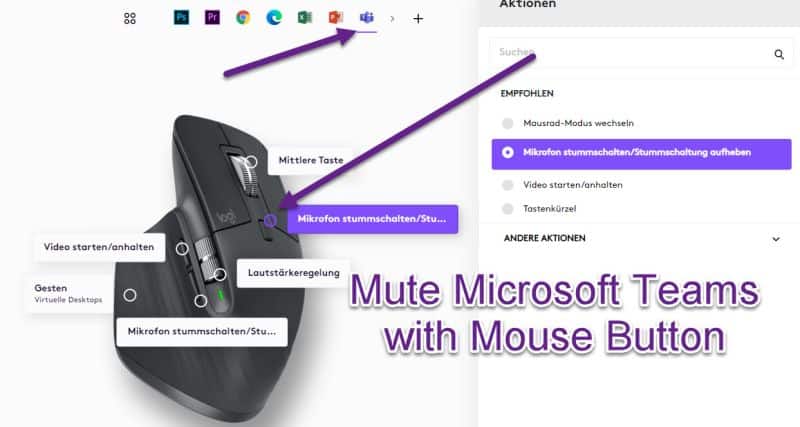
In Options+ you can also set a mouse button to enable/disable your video. There is much more to do, so let`s talk now about shortcuts
Desktop Sharing with Microsoft Teams using shortcuts
With Options+ App I can also share my desktop easier or use any other Microsoft Teams Shortcut – many new possibilities are open!
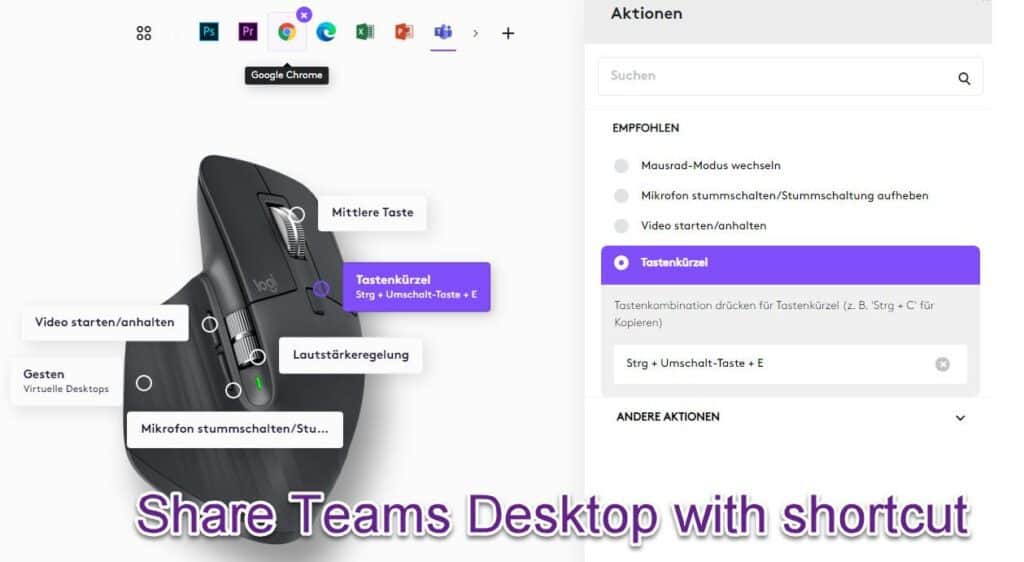
Summary
I can confirm that this new mouse is so much faster and more precise compared to my old, cheap mouse.It is an impressive experience, improves my productivity and saves my nerves. It was annoying over the last weeks to work with a slow and old mouse. New custom buttons are helpful to do daily routines easier like changing volume when listening to music, go on mute, minimize windows or screenshot easier. Example: Finally I can scroll horizontally through my Excel Sheets with its dedicated metal wheel for my right thumb. It`s a big difference to use metal wheels compared to plastic. Much more precise and faster, also a pleasure to use for a daily device like a computer mouse.










How have you gotten it to works with Office 365? In my case it recognizes Office applications, such as Word or Excel. It recognizes Teams, Zoom, Chrome, etc … But not Word, Excel, etc …