Gestures, Action Rings and Precision: Inside the Logitech MX Master 4’s Workflow Revolution
The MX Master series from Logitech has been a staple for professionals who expect more than the bare minimum from their tools – and especially mice. Today, the MX Master 4 arrives and I can see how catchy marketing terms can get to one. The mouse has added features which increase its efficacy. However, it is not the new features that make it special, rather, the productivity gains that you get from them. The MX Master 4 is better than the MX Master 3 thanks to more improved hardware technology:
- The mouse features an 8K DPI sensor
- It has haptic feedback to provide tactile notification of your actions.
- It is ergonomically refined to reduce hand fatigue.
- With a noise reduction of up to 90%, the MagSpeed scroll wheel allows you to zip through 1,000 lines of code (or text) per second at the same time. You can also be pixel precise.
- According to Logitech, the Logi Bolt offers Bluetooth and USB-C connectivity that’s 2x more powerful.
- But what makes it more than just a mouse is its incredible customizability through Logi Options+. Let’s take a closer look what in means in your daily practise with your preferred workflows.
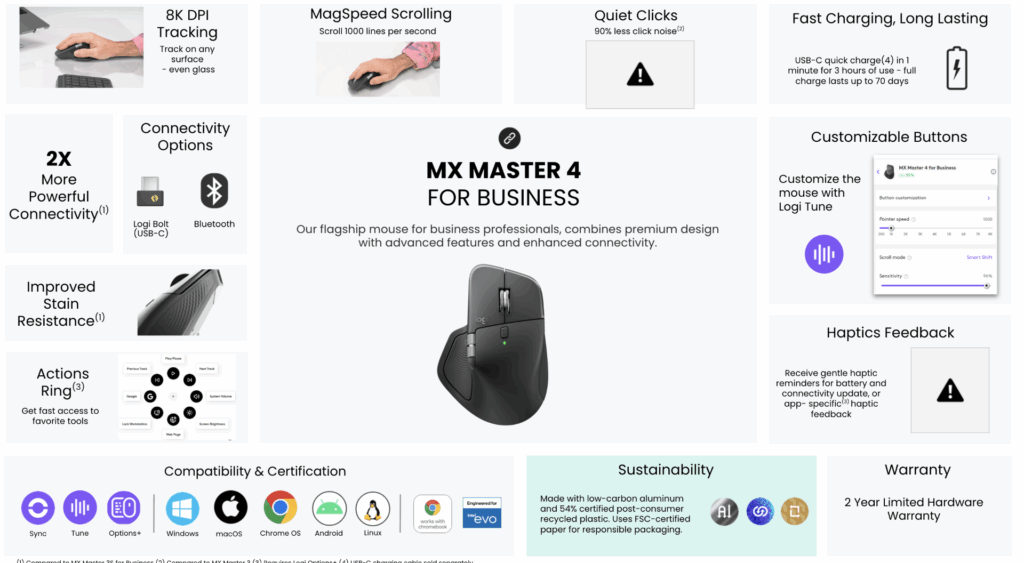
The Video Creator’s Workflow Accelerator
If you’re a video creator working in Adobe Premiere Pro, seconds matter in the marketing world. The MX Master 4 is adequately easy to use for serious editors. The side-mounted thumb wheel is a great addition, allowing scrubbing through video timelines to be fluid and precise while also never taking a hand off the mouse. You can offload repetitive keyboard shortcut functions to the mouse’s programmable buttons. Think about what could happen if we map the forward and back buttons to “Zoom In” and “Zoom Out” of the timeline. Or probably we’ll map the top button to the “Cut” (blade) tool. Every action that is not used results in a lost moment of focus. With the new Actions Ring feature, you can access your most-used Premiere Pro tools without browsing through menus. You can customize the on-screen overlay and it’s instant. Logitech’s Loupedeck acquisition means deep integration, which can be set up to show the rate stretch tool, color-grading presets and more, depending on what you are doing.
If you are Video editing with tools like DaVinci Resolve and CapCut. I can strongly recommend to set the “Zoom in/out” shortcut to the same mouse button or wheel in each single application (yes, also in your Browser where I zoom a lot). Otherwise it is too confusing and hard to learn for our brains. This is my core message here: It is not extremely easy to get used to these new workflows with mouse buttons you have never used in the past. It is worth to invest this extra-time but don’t underestimate that you need to (un-learn) your brain. This also applies for Logitech MX Creative Console from the Loupdeck acquisition in July 2023. This very useful device works perfectly with MX Master 4 mouse. I might write a dedicated blogpost about it.
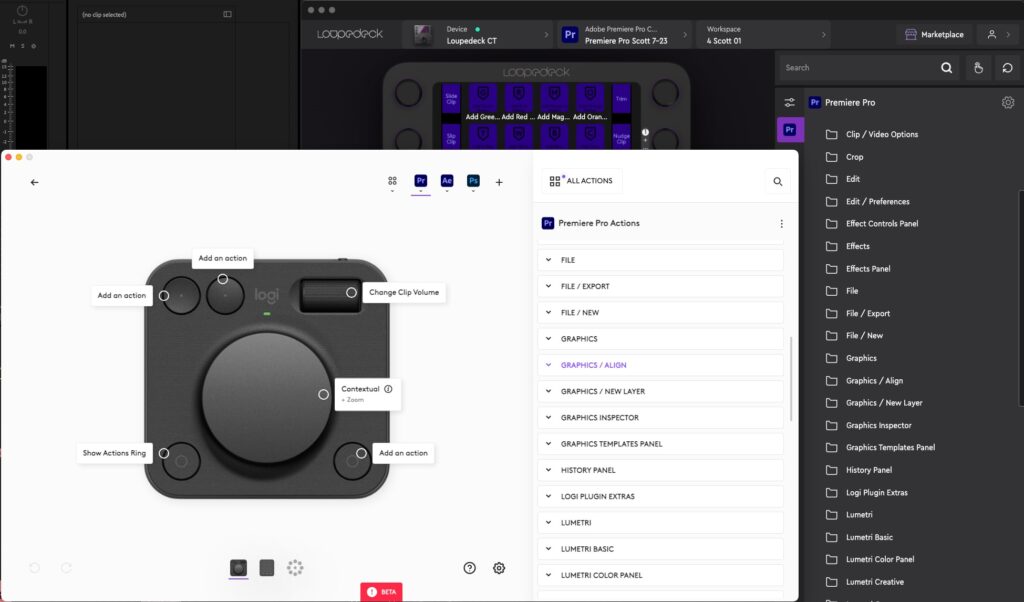
The Photo Specialist’s Precision Tool
Visual specialists working with Adobe Lightroom and Photoshop spend hours on details. The MX Master 4 has been designed so that time spent on it is comfortable and productive. The ergonomic shape and textured thumb rest ensure that you can use the mouse for long hours without the worry of hand strain associated with editing for a long time. Tweak the Slider: Use the thumb wheel to adjust the value of a slider. For example, this can change the size of a brush in Photoshop or adjust the exposure in Lightroom. It gives a feel that a standard mouse wouldn’t provide. Many Reddit users map the gesture button to display clipboard history (Win+V). Alternatively, they assign the side buttons to “Copy” and “Paste” allowing them to conveniently move assets between layers or applications. In Logi Options+, you can apply specific profiles, so these buttons do one thing in Photoshop, and something else in your browser. This means you create a flow that is seamless.
The Information Worker’s Multitasking Hub
Anyone working with tools like Microsoft Office, several different browser tabs and Teams are usually engaged in context switching. The MX Master 4 turn that chaotic process into a flowing movement. The most impressive feature here is gesture control for virtual desktops. You can quickly switch between different virtual desktops by pressing and holding the gesture button and swiping the mouse left or right. Being able to organize my work mentally and on the computer is quite useful.
– Desktop 1: Communications: Keep Outlook, Teams, and your calendar open.
– Desktop 2: Deep Work: To easily focus on a document in Word or an Excel spreadsheet.
– Desktop 3: Research: Keep your Chrome or Edge browser open with all your research tabs.
If you flick your wrist, you can switch between both of the “Zones”; thereby allowing you to leave your main devices (keyboard and mouse) and keeping your mind focused on the task at hand, not on the toggle (which can cause confusion). Also, people find it extremely useful to map gestures for other everyday tasks. Modify side button gestures for “New Tab,” “Close Tab,” and “Reopen Closed Tab” as browser navigation. Control windows with gestures that ‘maximize’ and ‘minimize’ the current window. The thumb wheel lets you smoothly scroll horizontally in bigger spreadsheets, while the MagSpeed wheel allows you to instantly navigate long Word documents or PowerPoint presentations
Is it worth to upgrade from MX Master 3 Mouse?
Your mouse is old, tired and very close to be eaten by a cat? Don’t look any further, Logitech MX Master 4 is the best mouse I am owning and could think of (I am not a gamer who has got special ultra-latency needs). But what about the scenario where you already own a Logitech MX Master 3, is it worth to upgrade? Here you can see how MX Master 4 (right) looks next to MX Master 3 (left).

MX Master 4 no longer has the sticky rubber feel, the coating has changed and looks more matte. Improved Bluetooth connection and reliability is always a good thing but I never had issues with Logitech mice – with or without USB Bolt Dongle. Haptic Feedback for battery and connectivity issues is a nice feature but I am much more interested to see App specific feedback. Could my mouse please give me haptic feedback when I have written complete nonsense in an email, Teams Chat or on Social Media? Find my detailed Blogpost about Haptic Feedback here.
Quiet Clicks with 90% less noise is usually very nice when I am live streaming with a sensitive microphone like Logitech Blue Sona. I could also imagine that some users are missing this satisfying sound of a stronger mouse click. For our mother nature it is very satisfying that Logitech MX Master 4 is built of 54% recycled post-consumer plastic. Recycled paper is used for packaging.
Logitech Bolt Dongle is available for USB-C which I appreciate, I rarely don’t use USB-A anymore. You can not only use a Logitech MX Master Keyboard with 3 different devices like MacBook, Windows 11 and your Smartphone. It is also possible with MX Master 4 mouse (same like MX Master 3) and “Easy-Switch” helps to switch between these paired devices – a very seamless experience when you are working with one mouse and one keyboard but multiple computers on your desk.

My verdict
Technically for existing MX Master 3 users, MX Master 4 can be considered as evolutionary rather than revolutionary.
For non-Logitech MX Master users, this isn’t just a mouse upgrade – it’s a workflow revolution. And honestly, once you experience the seamless integration of hardware and software working in perfect harmony, going back to a basic mouse feels like trying to edit video with a butter knife. The MX Master 4 proves that sometimes, the smallest changes in our daily tools can create the biggest improvements in our work. Now, if you’ll excuse me, I have some gesture controls to configure. I am still learning and the hardest part is not to use this beautiful and very well-designed mouse, it is to move all these gesture, new mouse buttons, action ringss and controls into your daily habits. There the true power unleashes. I would like to welcome you to your personal change management story.
Find Logitech MX Master Series in our Bechtle Shop here


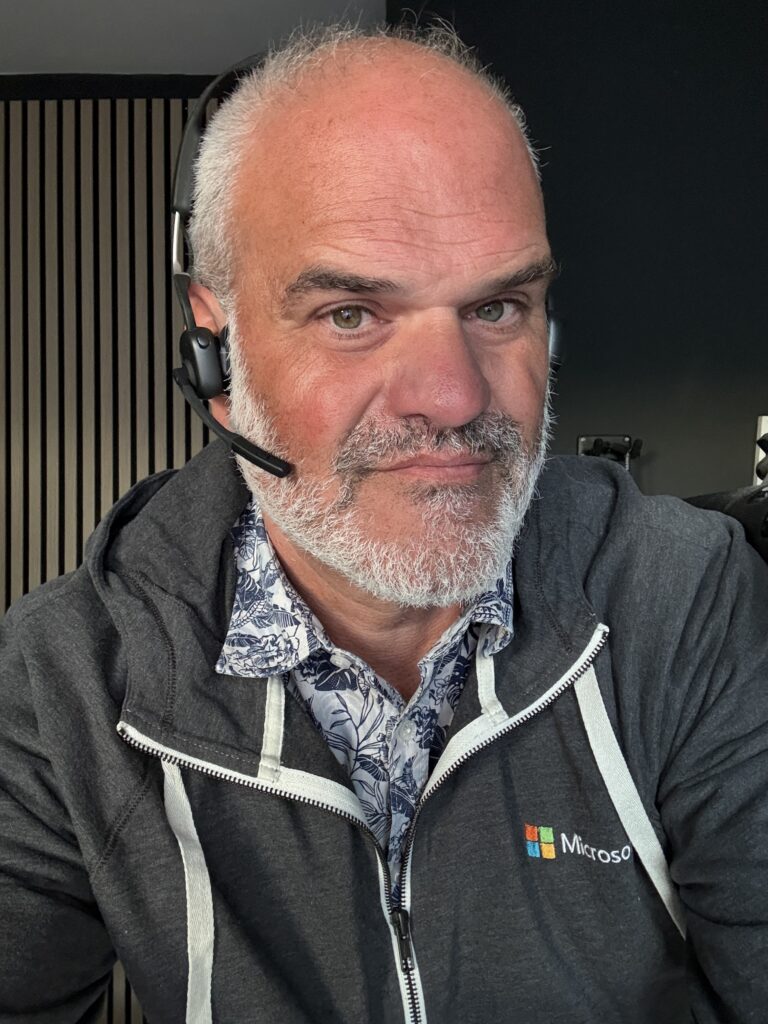

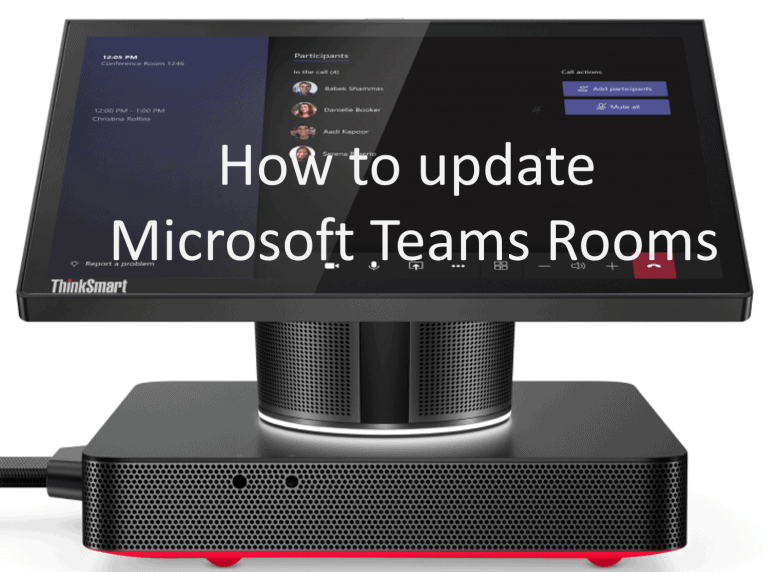
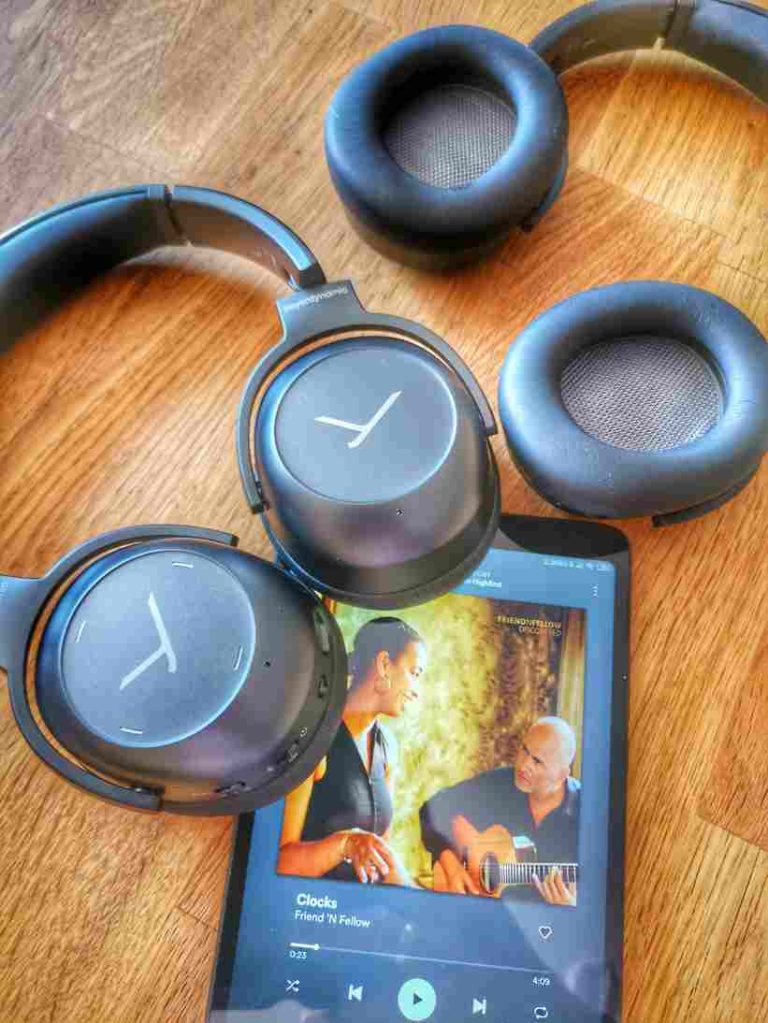

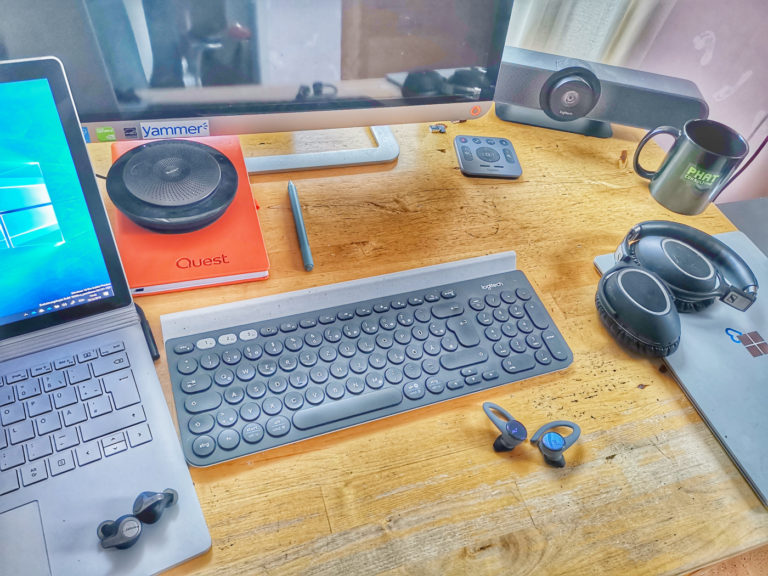
One Comment