Logitech Folio Touch Keyboard for iPad Air: Better Keyboard for less money?
I need to confess first that I am a huge fan of Logitech products like keyboard and mice, Webcams and Video Conference Solutions. Won\’t use anything else, they are perfectly designed for my workflows with Microsoft 365 and Adobe Creative Cloud. So it was literally a no-brainer for me to look for a Logitech keyboard and protection case when I purchased an Apple iPad Air 2020 4th Generation (to use Clubhouse). In this Blogpost I want to highlight main aspects, Pros+ Cons of this Logitech Folio Touch keyboard with integrated TrackPad (Amazon Affiliate Link) and compare it directly to an Original Apple Keyboard for iPad Pro.

Comparison of keys and usability
As you can see on the picture below, the Logitech keyboard is much wider because of its additional Trackpad. I use Trackpads a lot on my Surface Book Laptop and also on my Samsung Galaxy S7 Tab+ Tablet, so I don\’t want to miss it anymore.
Keys feel very well, also for thick and large fingers, on both keyboards. It depends on personal preferences which of both premium keyboard haptics you like. For me I get more benefits from Logitech\’s backlit keys because I use it a lot with lower light conditions in the evening. Another major benefit: Logitech is offering functional keys where I can change the lights, skip songs, change volume or mute, search or (un) lock my iPad.

Both keyboard cases protect iPad well but Logitech offers a special way to prevent that the Pencil won\’t be missed soon. Easy to use magnetic flap mechanisms which doesn\’t disturb on the display, you can flip it behind. If Apple Pencil is too expensive, you can consider to buy a Logitech Crayon Pencil and save 60-70 EUR.
Logitech soft cover feels more premium and you won\’t see dirt and finger prints like on the Apple Keyboard.
Significant downside of the well protected iPad by Logitech: the button for finger touch ID is also hidden, now I need to use my Pin Code again.

Logitech Keyboard is offering wider viewing angles with its back stand but is less stable, e.g. when using on your lap (bus, car, sofa)

Finally I want to show how you can use Logitech Keyboard in another mode: Tent Mode – which is useful when watching videos or only consuming conferences without typing.

Summary
Apple Original Keyboard Pros and Cons
+ Keys are well made for large fingers, feel sturdy under the fingers
+ Connects with Smart Connector, , no need to charge it
+ Thinner than Folio Touch
+ Works well on the lap
– more expensive than Logitech Keyboard
– Silicone material picks up dust, grime, and fingerprints but feels more premium
– No function key
– No Backlit keys
Logitech Folio Touch Pros and Cons
+ 150 EUR price point (40 EUR cheaper than Apple Original Keyboard)
+ Stand with multiple viewing angles and usage modes, including an option to fold case back
+ Soft fabric cover material is less prone to showing finger prints and dirt
+ Rubber case protects iPad very well
+ Cutout for charging Apple Pencil plus flap to hold it in place when case is closed
+ Full row of function keys
+ Backlit keys
+ Trackpad
+ Connects with Smart Connector, no need to charge it
– Thicker and heavier than Apple Keyboard
– Does not work well on the lap
– Finger Touch ID can’t be used anymore




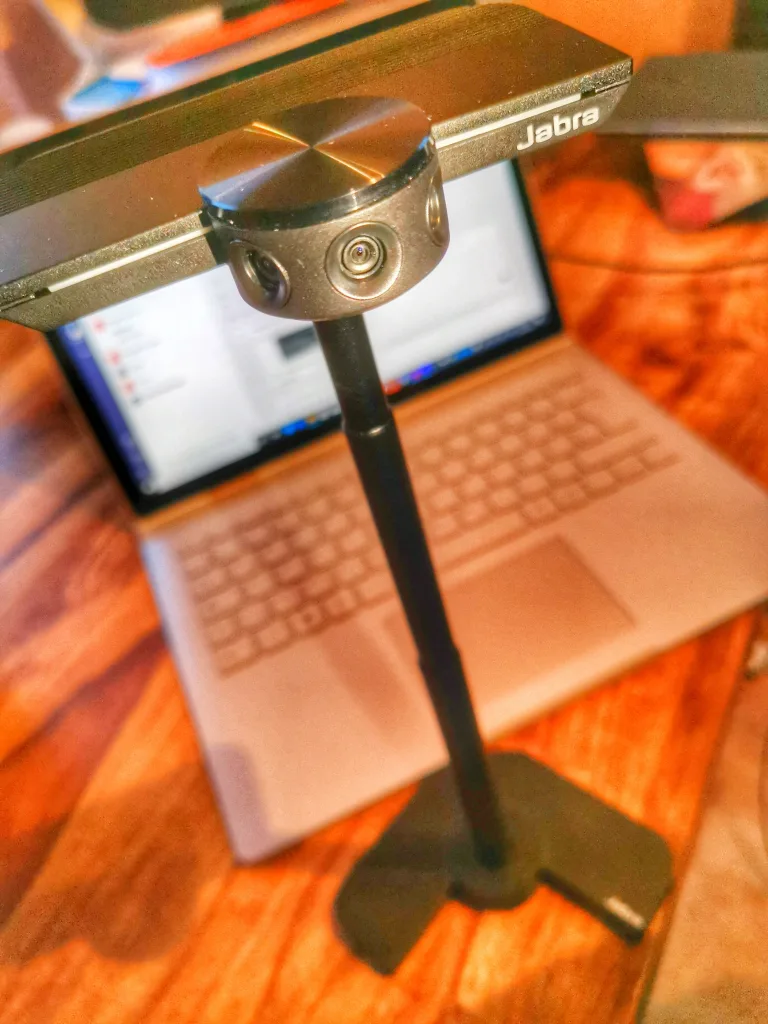
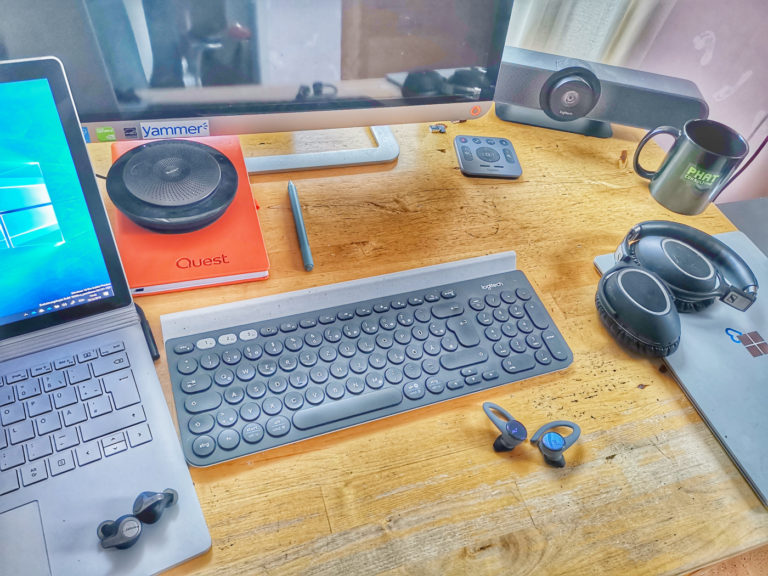

Hey Ragnar! I appreciate your honest and in-depth reviews about this keyboard. Your valuable reviews will help people who are planning to buy it. Well done!!