Introduction
In a new series of Blogpost I am going to talk more about the new releases of veed.com – a freemium and commercial online video editor that allows you to create professional looking videos quickly and easily. My first contact with VEED was just one day after the merger with Welder, a high quality tool for remote podcasting and video live streaming. As you can imagine, I am curious to learn more as Podcaster, Video Live Streamer and Video Producer / Editor how both SAAS tools will blend into one solution. More about VEED.LIVE in my next Blopgost!
Veed was born out of frustration trying to get good looking videos done fast. There are too many tools available but none of them really work very well – according to VEED Team. Most require you to learn a complex set of commands and there is no way to share those videos with others. I have to agree as a user of Adobe Premiere Pro, Premiere Rush, Davinci Resolve, Clipchamp (part of Microsoft) – and now digging my nose into Final Cut Pro as a new Macbook Pro User
Easy to Use Browser Based Video Editor
You can try veed.io right now! Just go to www.veed.io and sign up using Google or email login. Once logged in, you\’ll be able to start creating videos immediately. I can switch between devices without limitations. With Premiere Pro and Rush I can only activate 2 devices. Clipchamp also offers SAAS and I can jump between devices. For Davinci Resolve I need Blackmagic Cloud (5 US$/month) to sync projects. Premiere Pro offers Frame.IO for cross-device collaboration.
Automatically Added Subtitles & Translations
VEED automatically adds subtitles to any given language. When you choose a subtitle file, VEED will add it to all videos in that language automatically. I have tested it with English, German and Spanish (Castilliano and Catalan) and it worked fine. More than 90% of my words got correct subtitles which were inserted immediately and can also be exported to .SRT. What I really like to ability to translate automatically in other languages and choose different styles.
Many Fancy Transition Effects
There are transition effects built into VEED like Zoom In, Fade to Black or White, Dissolve, Push down, Push left, Rotate, Circle, Cross Warp, Cross Blur. Very easy to apply and find out how effect works.
Export Directly To Your Social Media Channels
When you\’re ready to upload your video to social media, just hit the \’Share\’ button on the right side of the window and select one of the pre-built social media profiles like Twitter, Linkedin, Facebook – also by email. VEED also uploads your video to a hidden site which can be shared with a link. This video can also be embedded with automatically generated HTML.

Screen and Camera Recording Included
If you want to record yourself while editing your video, you can do that too! Simply press the Record button on the left side of the window to start recording, then edit.

I am going to use all of these options in the future but recommending to VEED to also offer OneDrive Integration to upload slides, not only Google Slides. Supported file formats are PDF, PPT, PPTX and KEY.
Teleprompter sounds like a very useful feature, need to find out if I can add it to my routines.

Brand Kit
This is a premium feature where you can upload Video intros, logos, CI/CD colors, fonts and Custom Watermarks. I like the flexibility of positioning here: you can move these elements around and also add it your live stream. That is also possible with Video Live Streaming Tools like Streamyard but positions are extremely limited.
Audio and Video Stock
Currently I am producing beach video and might need bigger waves, let\’s search for these stock videos. I am happy with quality and amount of videos. Need to find out amount of stock videos and audios.
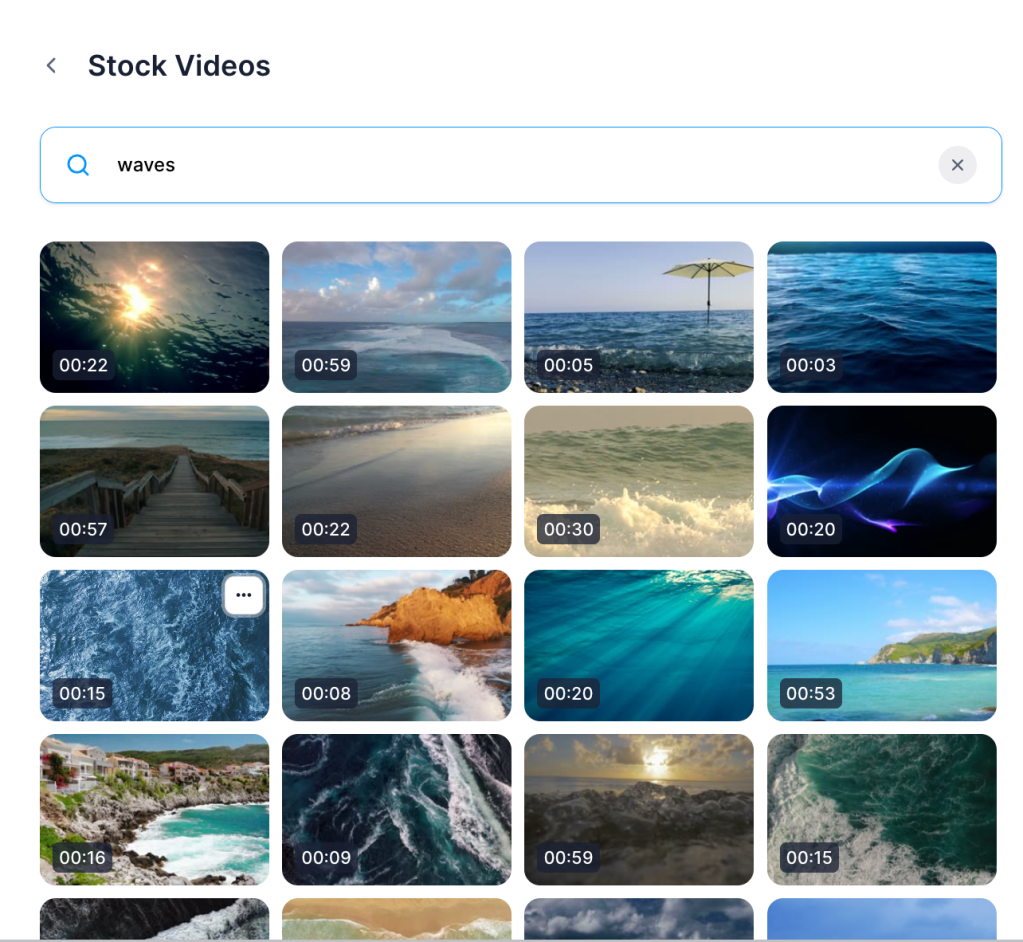

Cleaning Audio and removing background noise
Clean Audio Premium feature lets you remove background noises such as hiss and white noise using Dolby Technologies. It enhances audio quality by raising its volume through normalization or compression. Does it also really help in noisy environments?
Veed.Live Streaming
Stay tuned for more detailed review how to live stream to YouTube, Twitch, Facebook, Twitter LinkedIn and custom RTMP! For now I can summarize that I am impressed with amount of visuals, graphical elements (sticker, animations, backgrounds) and layouts I can choose.
Next steps: Choose your plan
VEED offers 4 different plans: Free, Basic, Pro and Premium. I am currently on Pro Plan and can export to 4K with 2h video export length unlimited file upload size and 100 GB video storage. Templates, stock video and audio are unlimited in my plan. Brand Kit, Subtitles and Clean Audio are also part of my package.
Free plan already allows you to have unlimited projects with video export length with 720p
Find out more about pricing here : https://www.veed.io/pricing
1 thought on “Why I am adding VEED to my Video Content Creator Workflow”