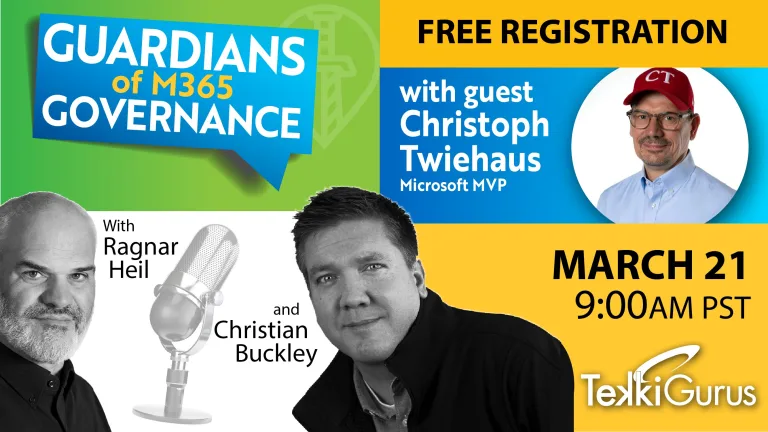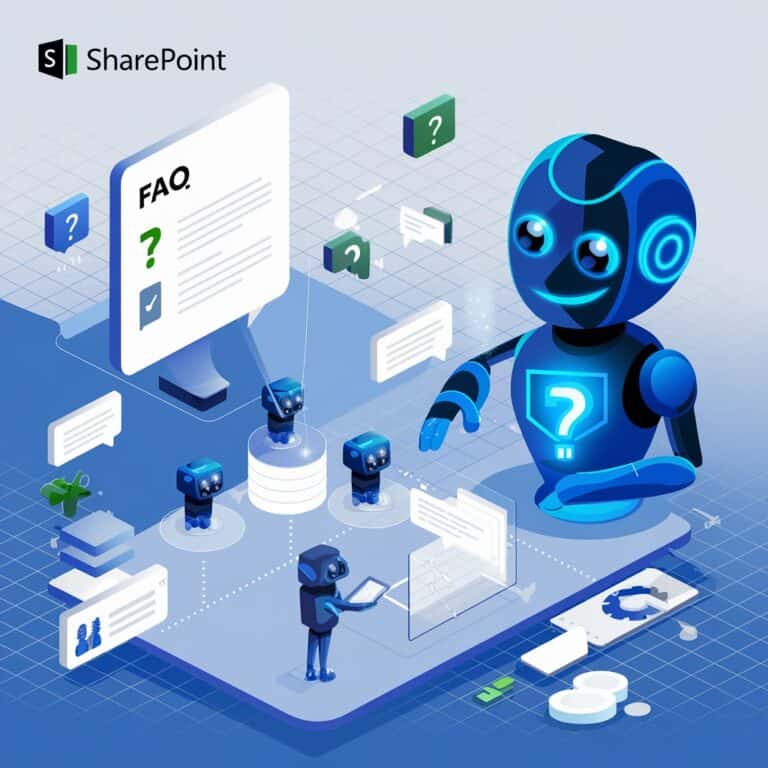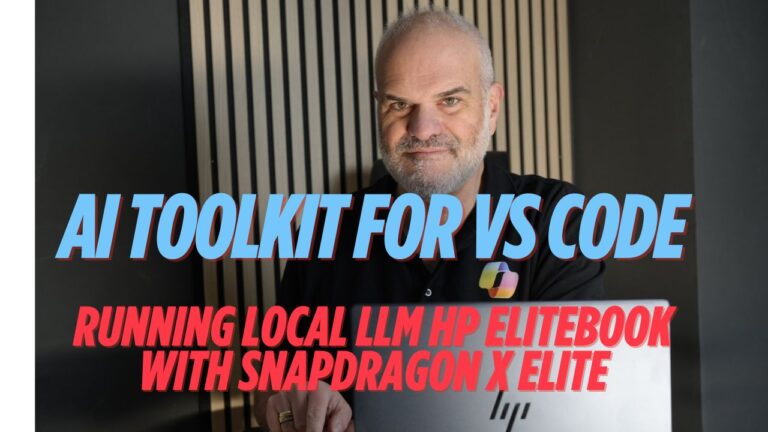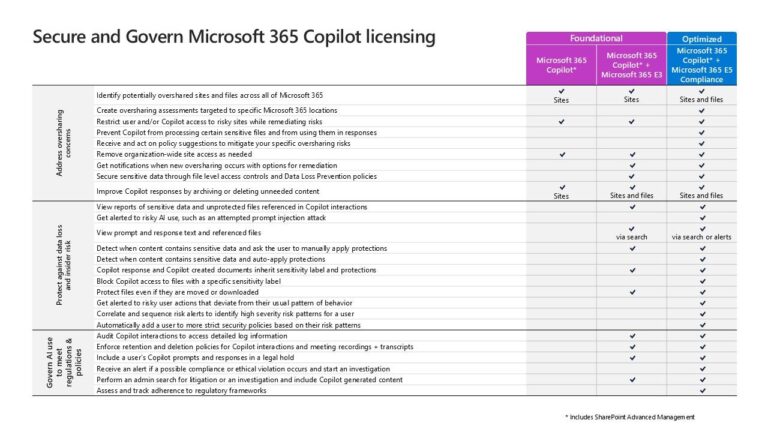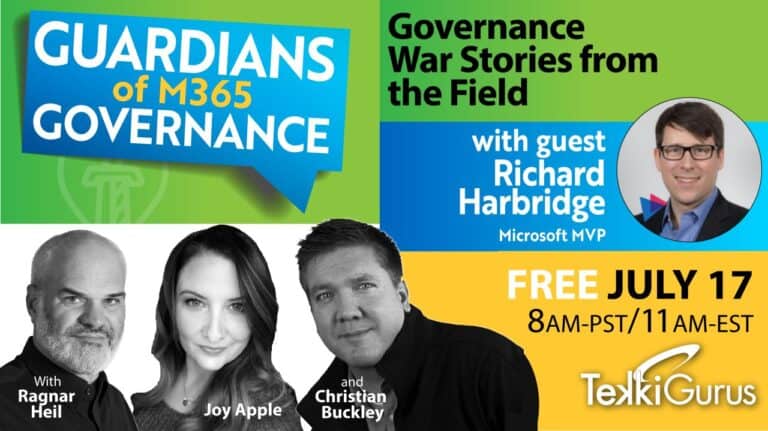We have encountered a problem validating your Copilot license
Yesterday I ran into error messages using Copilot for Microsoft 365 using Browser Versions of Word, Excel and PowerPoint. Error Message “We have encountered a problem validating your Copilot license. Learn more about Copilot Licensing.”
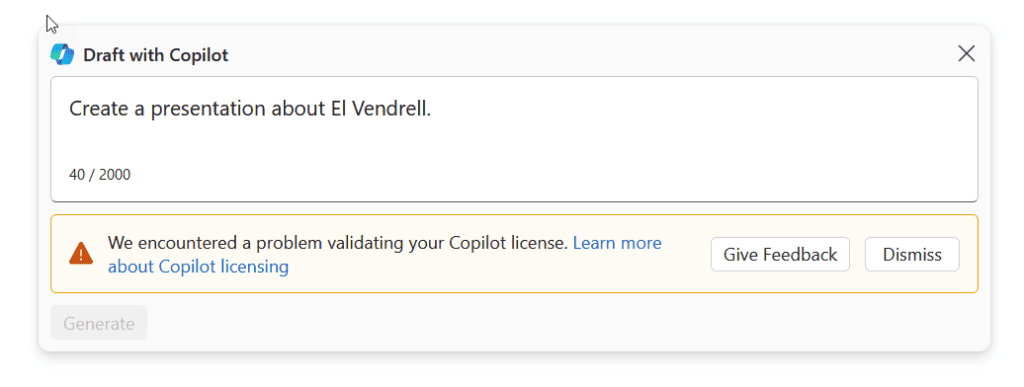
With a Google Search, I found a Microsoft Support Page that recommends enabling 3rd Party Cookies.
I also need to make sure that the current file is saved in that account – which was the case using M365 Online Apps.
What I did to solve this issue – it was not a licensing issue – is described in these steps:
From the Desktop Apps of Word, Excel and PowerPoint, follow the step below.
- Open Word or any of the affected Office App.
- Go to File > Account.
- Click the “Update License” button.
- Confirm the Microsoft account associated with Copilot subscriptions.
- Close all instances of Microsoft 365 apps.
- Reopen Word to access Copilot.
If the “Update License” option is missing:
- Ensure you’re using the correct version of the suite of apps that allows access to Copilot in Word.
- Check if you’re on the Current Channel in File > Account > Update Channel.
- If the issue persists, consider reinstalling the Microsoft 365 apps.
Voila! Finally Copilot can fly again