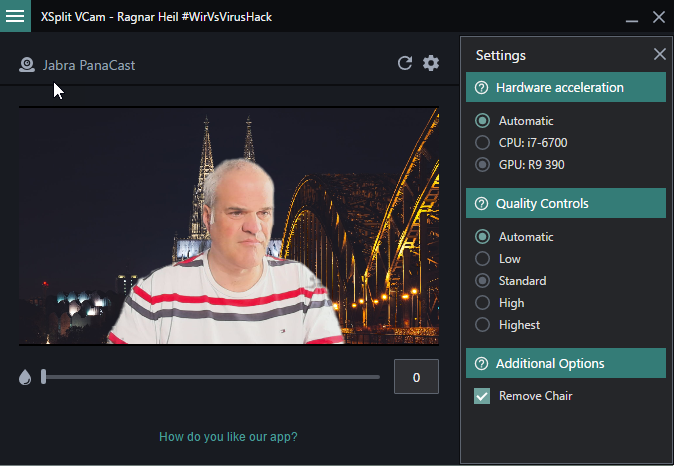Microsoft Teams Background Effects have arrived – just update your desktop App now. Currently you can`t upload own pictures, just choose from predefined. So I am still going to use Xsplit VCam for more flexibility and also Webex support.
But: There is a nice workaround which is not too complicated: Just go to the Windows folder “%Appdata%\Microsoft\Teams\Backgrounds” and save your backgrounds in the folder “Uploads”.
On Macs, the images should be copied to:
/users/<username>/Library/Application Support/Microsoft/Teams/Backgrounds/Uploads
Now go back to Microsoft Teams Meeting Option and pick new custom background – Voila!
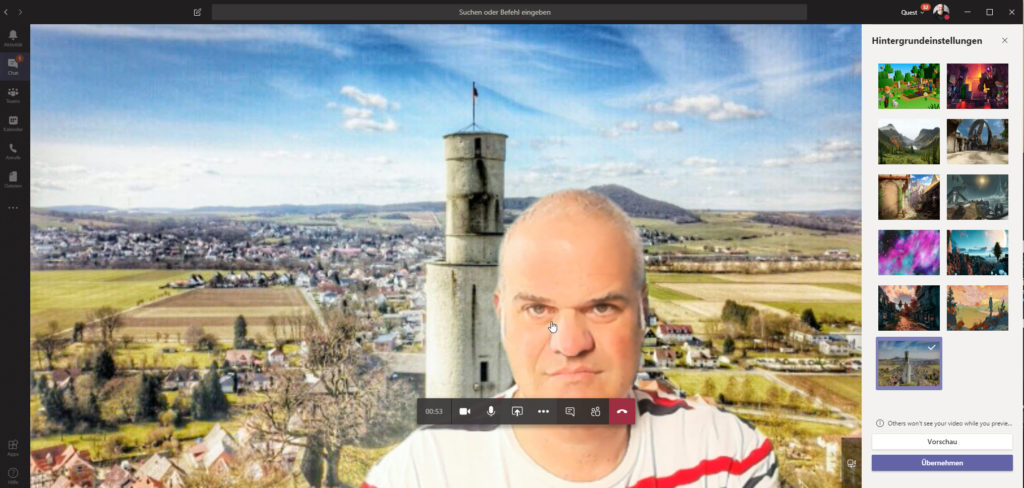
Few things to consider (thank you, Tony Redmond!)
- there’s currently no way to remove it from a PC after it’s uploaded
- Images don’t roam across devices, you must upload images on each device
- Microsoft is reducing large images automatically
Why am I still using XSplit VCam?
- Easy upload my own photos without deep dive into file system
- picking web photos in a search based on unsplash
- Using Youtube Videos
- Using Websites
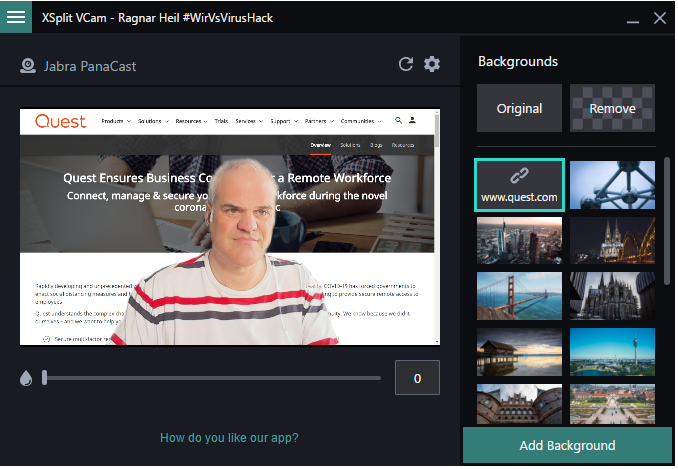
5. Webex Support
6. special features like custom blurring, quality controls and selecting GPU