I am very interested in Project Cortex before it was announced at Microsoft Ignite in 2019, we at Quest are preferred chapter partners since the beginning, find more about all Content Services Partners here. So it was a no brainer for me to write about setup process after Jeff Teper has announced that Project Syntex is now general available since October 1st. Find more about renaming in #MSIgnite 2020 sessions. I am going to show you now how you can install Syntex, run through the initial setup and configuration.
Howto add the license
Search for “Syntex” or find it directly in your license catalog within the Microsoft 365 Admin Center. In case you can’t find it, the add-on (5 US$/month but free trial for 25 users and 1 month is also available) can also be found here.
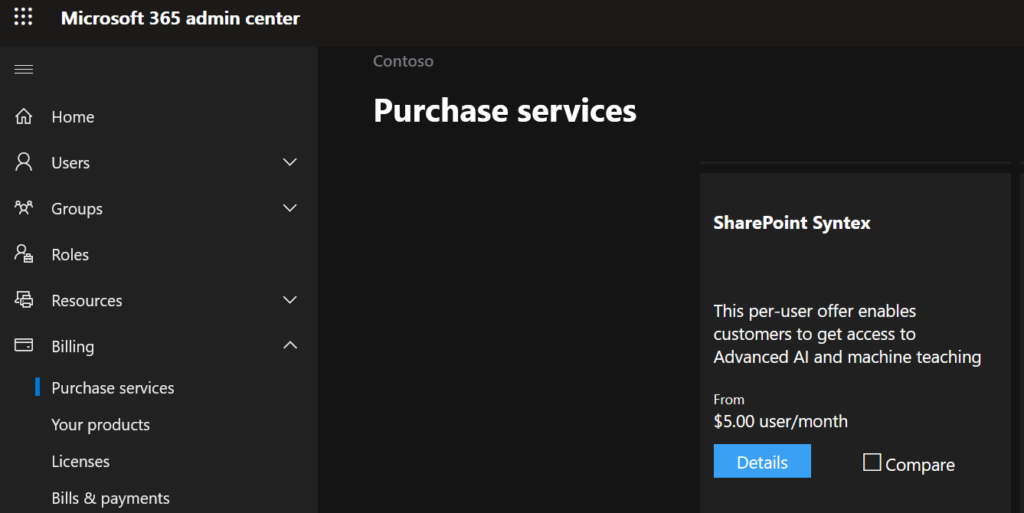
Now you can add the Syntex licenses to your users
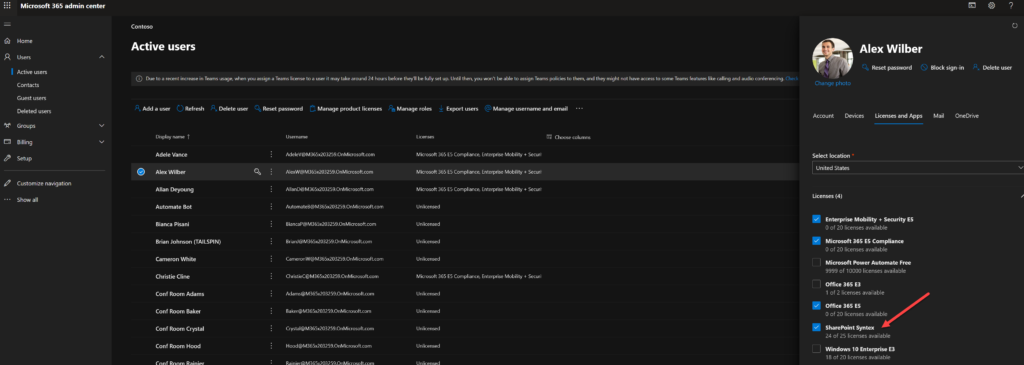
You can’t find your license? Syntex is only available in the following regions: Available in APAC, Australia, Canada, EU, JP, LATAM, UK, US
How to setup Project Syntex
in the setup section of your M365 Admin Center you can add “Automate Content understanding” in section “Organizational knowledge” within the Setup.
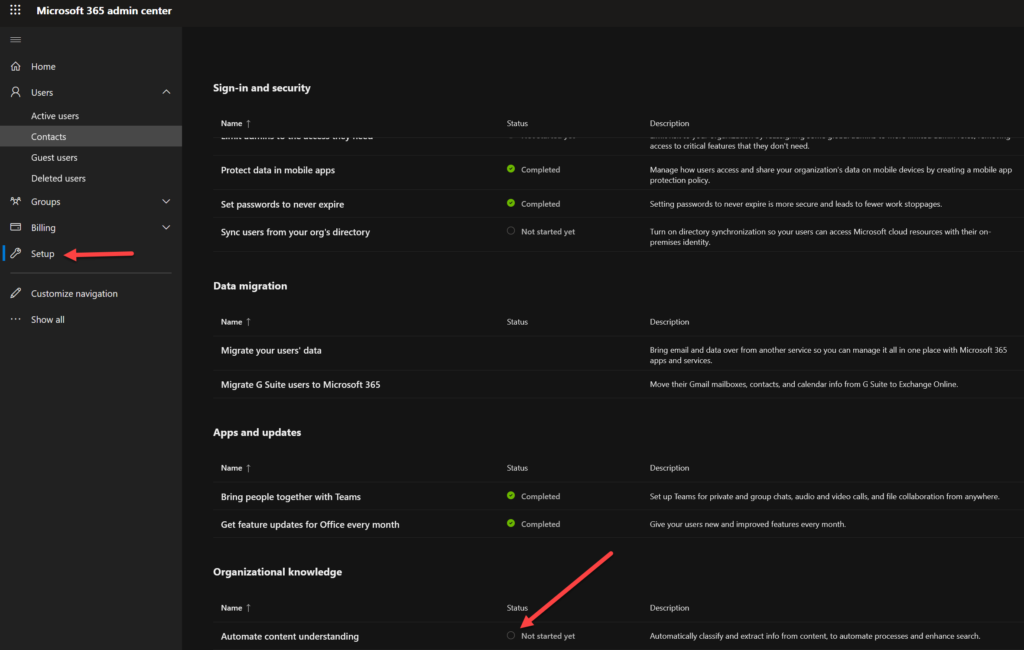
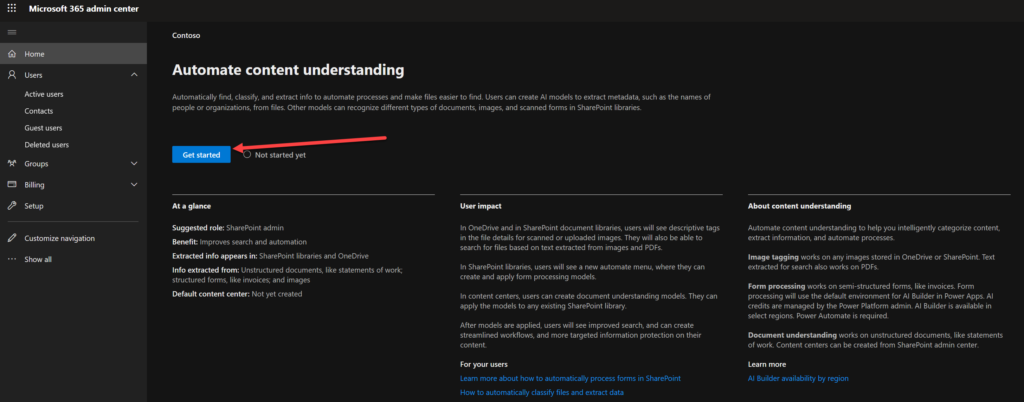
Now you can choose SharePoint libraries and sites
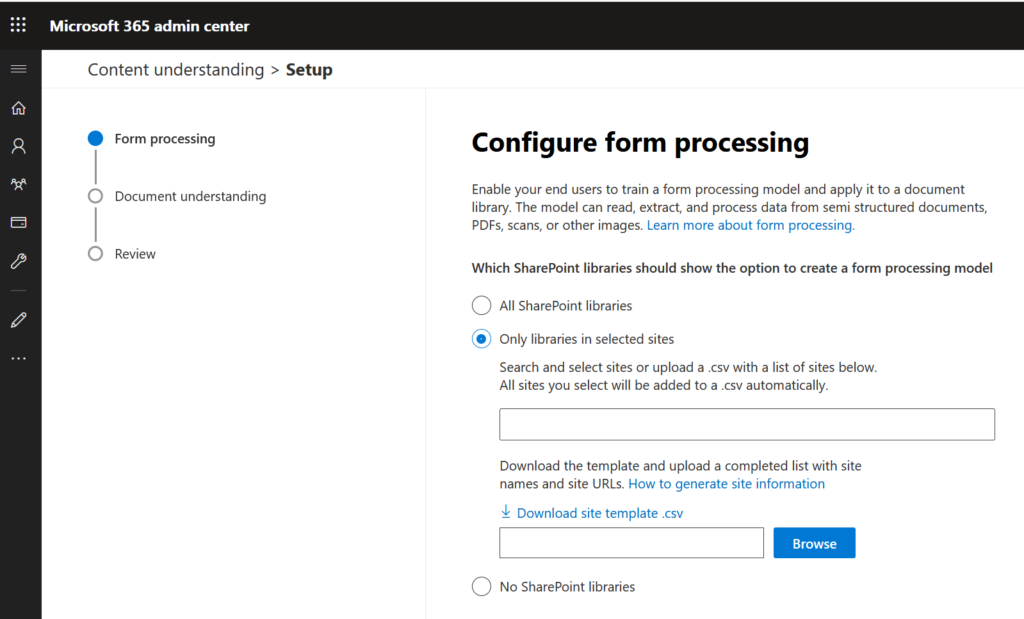
Last step in this setup process is giving your Project Syntex Content Center a name and activate it
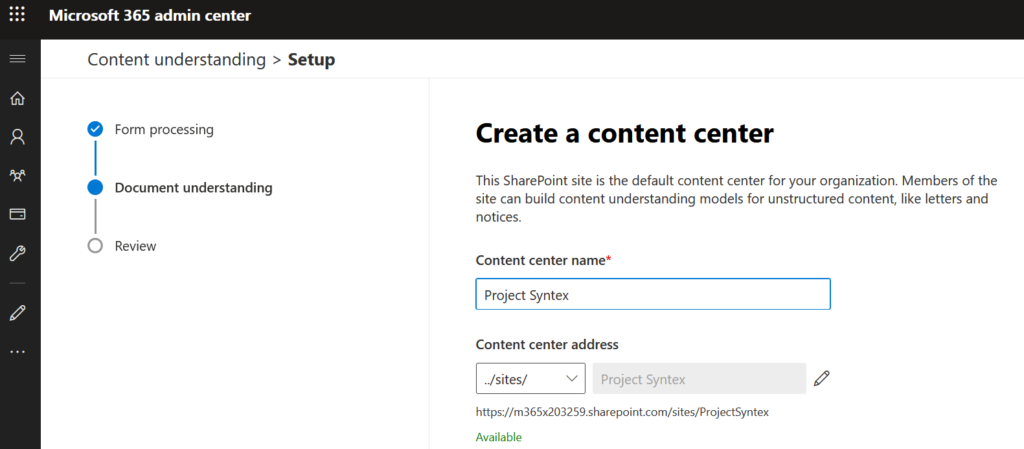
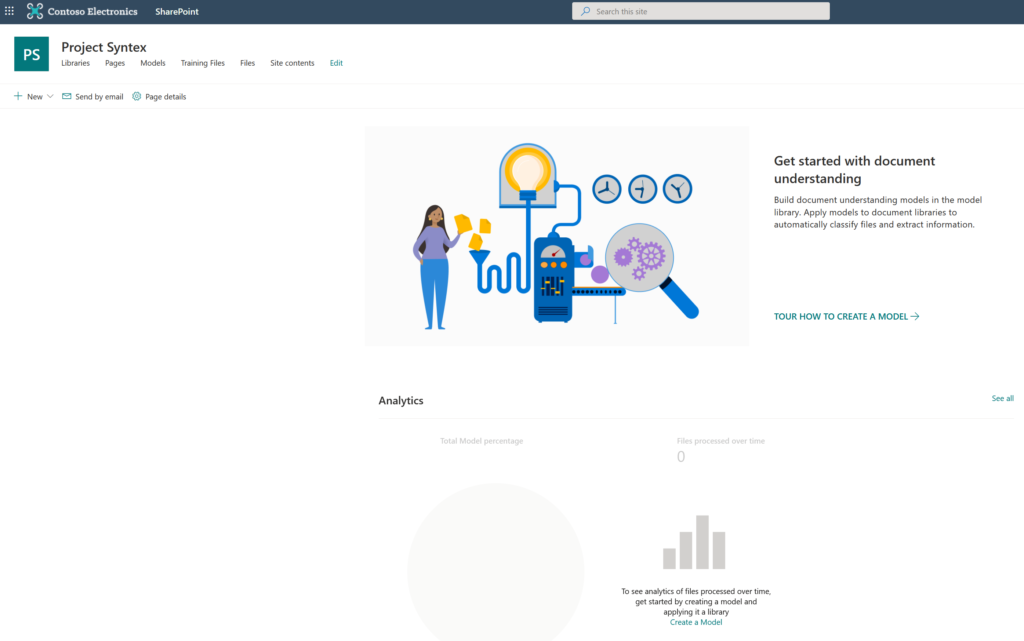
—– to be continued —–
Resources
License Add On with FAQ
Project Syntex is general available
Ignite 2020 Session with Chris McNulty and Naomi Moneypenny
Expertise & Knowledge Networks: Microsoft’s Vision For a Successful Knowledge
my Conference Talks about Syntex and Cortex

You can buy SharePoint Syntex “per user” as an Add-On, but WHEN do you have to buy it?
I can find this, but what is the definition of “using the features”:
https://docs.microsoft.com/en-us/microsoft-365/contentunderstanding/set-up-content-understanding?view=o365-worldwide
– Can one person set it up and the rest of the company use the results without licenses.
– How do you prevent users from using the features (is it enforced).
—
Basically: If you don’t know the cost, you will not buy…
Henrik, end users need a license to use SharePoint Syntex. It is not a license for an admin
Is this possible in a Office 365 Developer Subscription?
no, Frank, SharePoint Syntex will be available to M365 customers with E3 or E5 licenses for a small per-user uplift