Cast your PC to Microsoft Teams Rooms
Maybe you a using Miracast or Apple TV and cast videos or photos from your mobile devices to your family TV. It could also be that you are already casting from your Microsoft Teams Mobile App to your Meeting powered by Microsoft Teams Rooms (MTR).
Now Microsoft is rolling out the capabilities to cast from your PC and MAC Microsoft Teams Desktop Client to a Microsoft Teams Room, Roadmap Feature Item: 88027. General Availability is March 2022.
Let`s look into my tenant, it has already arrived and check how it works:
Start Casting on your Teams Desktop Client underneath your profile picture
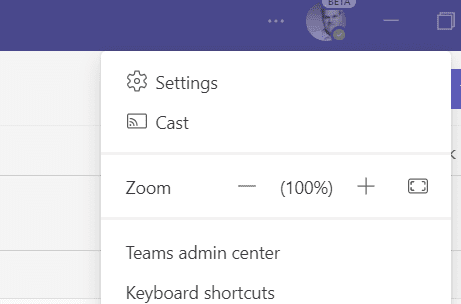
Select a Microsoft Teams Room you want to cast to
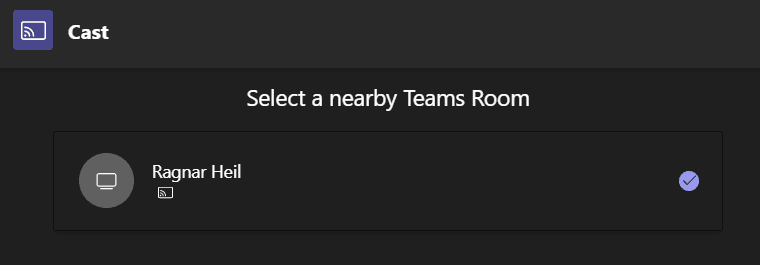
Decide if you want to cast ad-hoc only or join a scheduled meeting as well
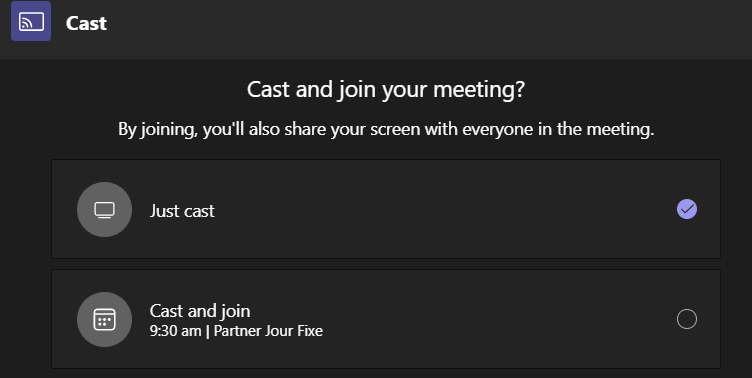
Cast screen, applications or PowerPoint Live
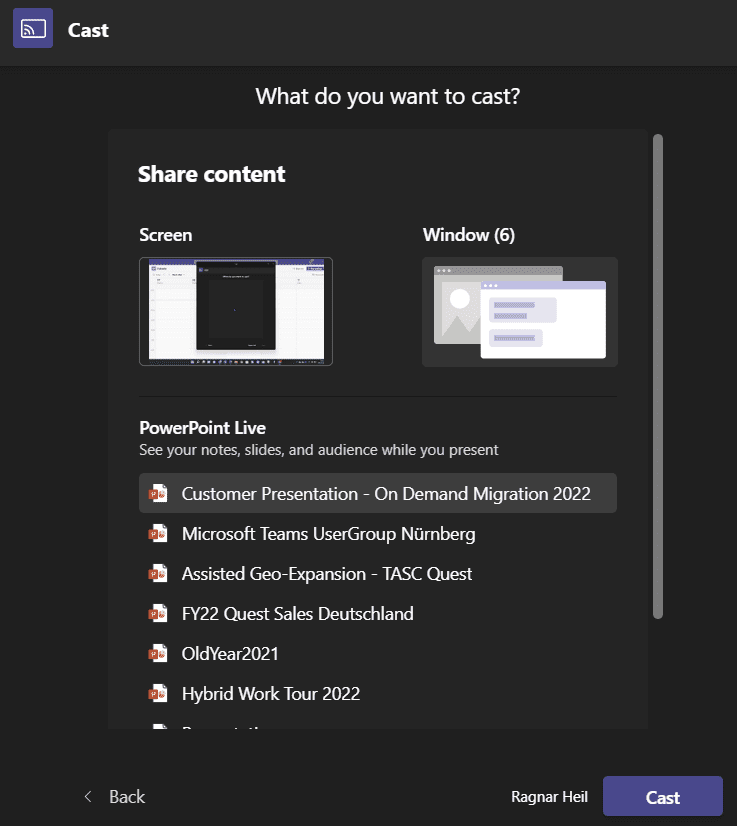
Wireless Casting within 5 seconds
Now I can navigate through my PowerPoint Slides on my Windows 11 Laptop – no wired HDMI or USB Connection needed- to my Microsoft Teams Room (on Android or Windows)
I am currently using:
- EPOS VIsion 3T
- Logitech Rally Bar
- Jabra Panacast 50
- Poly Studio USB
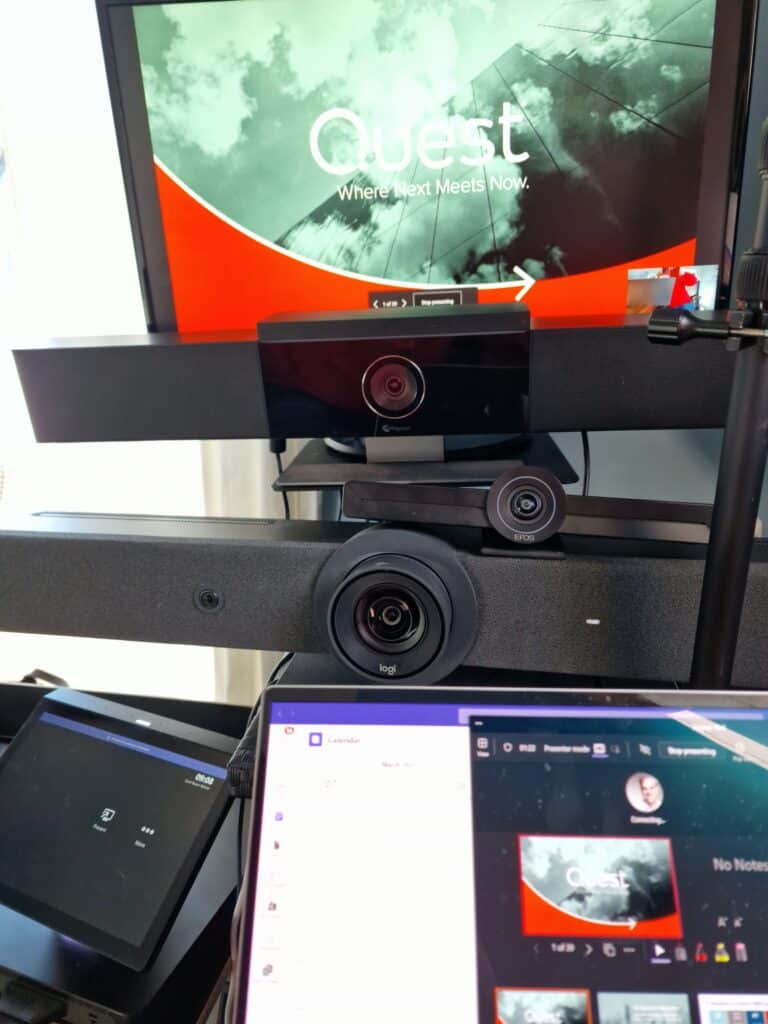

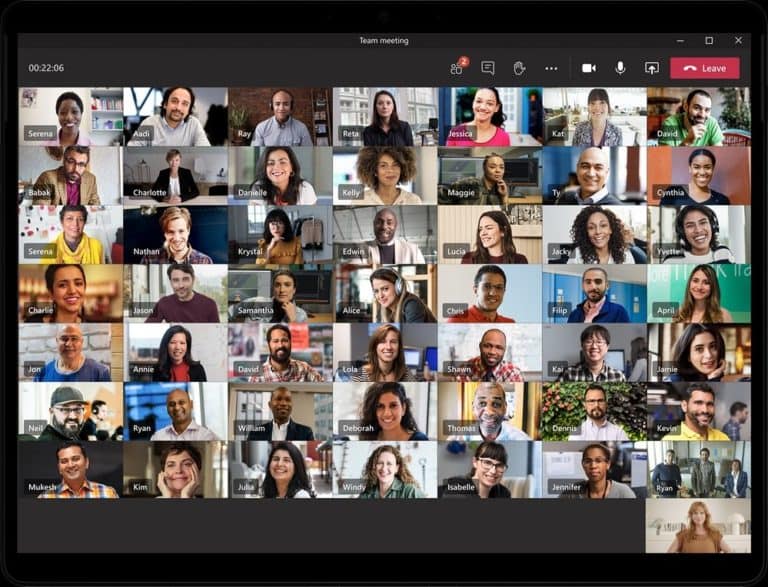

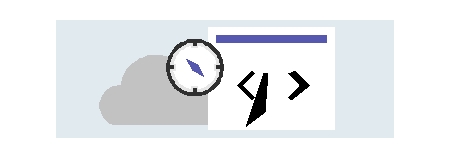

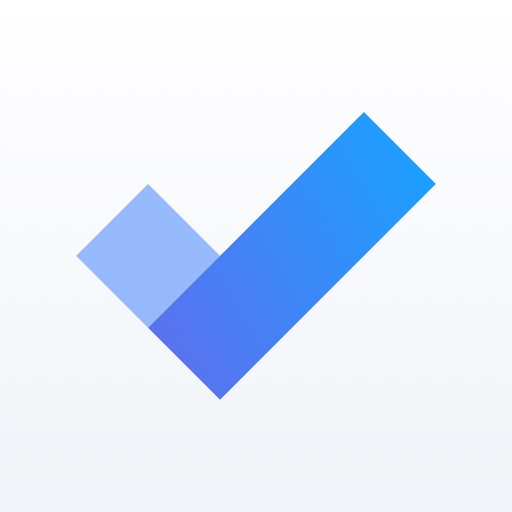

thank you Microsoft! At long last.
I seriously expect this to make a huge impact for people simply just screen sharing.
THANK YOU THANK YOU.
I don’t know how many months this has been put off but this is GOOD to see at last.
Do you know if lapton/Windows client and Teams Room need to be on the same network?
thank you,
yes, that’s correct
Hi Ragnar,
I did had the cast option on desktop teams client Microsoft Teams Version 1.5.00.8070 (64-bit). When i closed the teams application, the “cast”option was gone….
Do you have any ideas?
thanks
Erik
I would open a support ticket, Erik. Haven’t seen this issue before
Hi
Does it work with camera option too?
Maybe that has to do with how the camera is connected?
I would like to use a Video-bar connected to the TV and be able to cast audio, video and use the camera aswell
Thank you