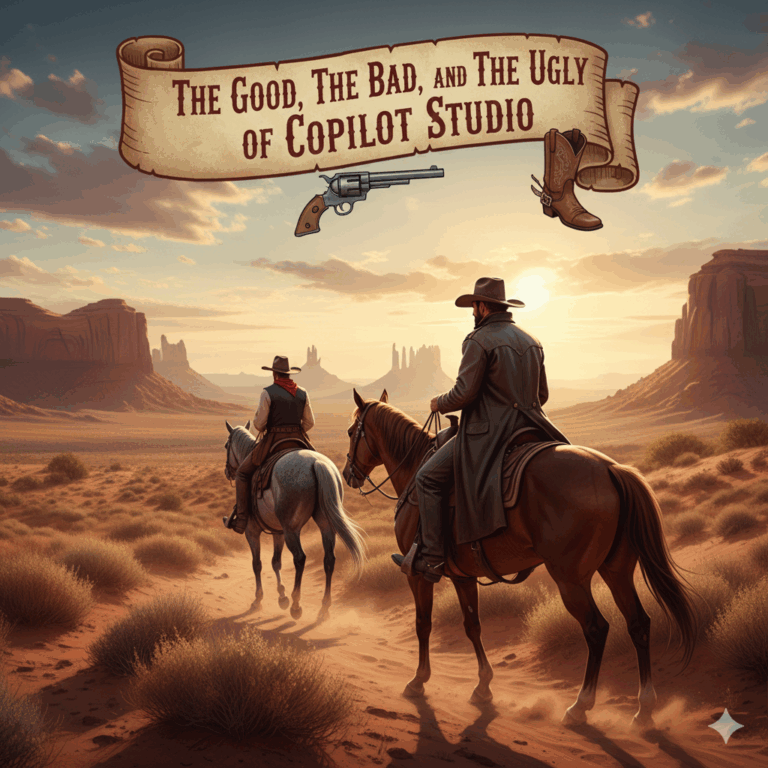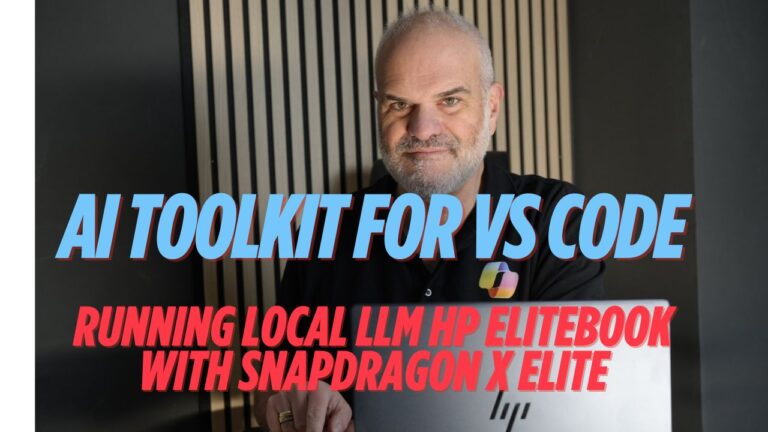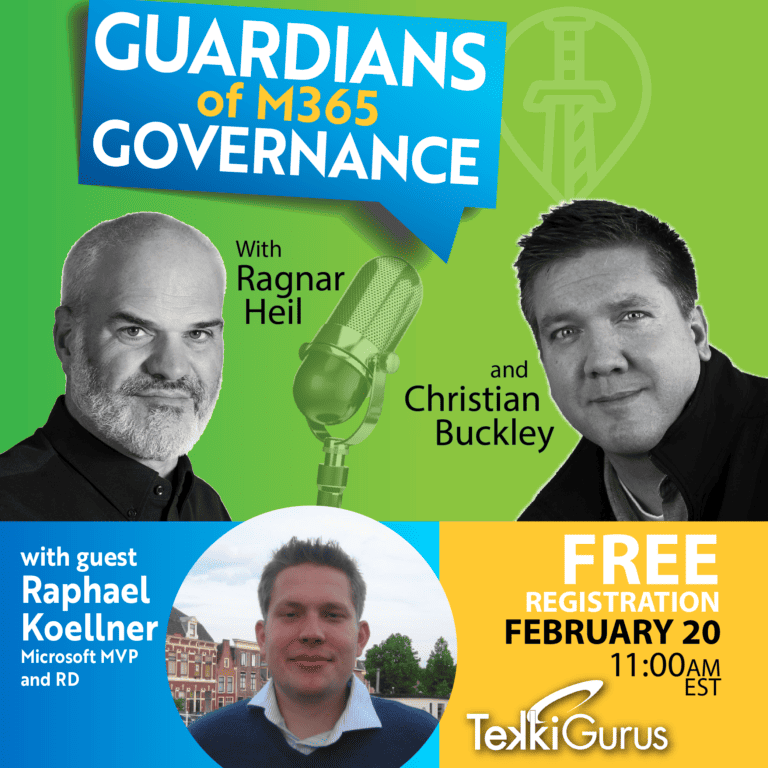Everything You Need to Know About Copilot Studio Agent Builders: Your FAQ Guide
Microsoft 365 Copilot is a powerful tool, and with the Copilot Studio Agent Builder, you can extend the capabilities of Microsoft 365 Copilot even further. This guide addresses common questions about these declarative agents, helping you understand their functionality, benefits, and current limitations. Learn how to build agents and customize agents to enhance your Copilot experience.
What are Copilot Studio Agent Builders?
Copilot Studio Agent Builders provide a straightforward, interactive AI development experience within Microsoft 365 Copilot, allowing users to quickly create agents that are specialized and declarative. These agents built with the studio agent builder are designed to perform scenario-specific tasks, offering tailored information or guidance by leveraging various knowledge sources. They are an integral part of your Microsoft 365 Copilot license, offering a subset of Copilot’s broader functionalities. You can create an agent directly within this environment.
How do Agent Builders Enhance Copilot?
Agent Builders enable you to customize Copilot for specific use cases. For instance, you can create an agent using the agent builder to provide targeted coaching, streamline team onboarding, or answer frequently asked questions by grounding them in your enterprise data. This personalization makes M365 Copilot more relevant and efficient for your organization’s unique needs. Using Copilot Studio, you can truly extend the capabilities of Microsoft 365 Copilot.
What Kind of Knowledge Can These Agents Access?
To make agents intelligent and context-aware, you can add knowledge from various knowledge sources:
- Public Websites: Agents built can access information from up to four public URLs, provided they are exactly two levels deep (e.g.,
https://example.org/a/b) and contain no query parameters. - SharePoint Content: You can select up to 20 SharePoint sites, folders, or individual files to serve as a knowledge source.
- Teams Chat Messages: Up to five chat sources can be added for Copilot Chat.
- Outlook Emails: Email knowledge cannot be scoped; the agent to use utilizes all email in the user’s mailbox as knowledge.
- Embedded File Content: Up to 20 individual files can be uploaded directly from the device. Supported file types have specific size limits.
- Copilot Connectors: These allow integration with external services, provided they are enabled and configured by an admin. These include Microsoft 365 Copilot connectors.
What are Declarative Agent Instructions?
Declarative agent instructions are essentially the rules and guidelines you set for your agent. These instructions define how the agent using natural language should behave, what information it should prioritize, and how it should interact with users, enabling you to build declarative agents that are highly focused and effective without extensive coding. This supports agent creation.
How are Agent Builders Managed Within Microsoft 365?
Administrators have control over Copilot extensibility, including the ability to enable or disable Copilot agents and integrated apps via the Microsoft 365 Admin Center. This ensures that agents created and their functionalities align with organizational policies and security requirements. You can also manage agents through the Power Platform Admin Center.
Are Agents build with Agent Builder are consuming my Dataverse Capacity?
Agents created via agent builder do not consume the tenant’s Dataverse storage entitlement.
When deciding whether to use Copilot Studio Agent Builder or the full Microsoft Copilot Studio, consider the complexity of your needs, your technical expertise, and the level of integration required.
Use Copilot Studio Agent Builder when:
- You need a quick and straightforward agent: The Agent Builder provides an immediate and interactive AI development experience directly within Microsoft 365 Copilot (e.g., from
microsoft365.com/chator Teams desktop/web clients).It’s designed for simple, declarative agents. - You’re a business user with limited or no coding experience: It offers a natural language interface, allowing you to describe what the agent should do or configure it with easy-to-use settings. Templates are available to accelerate development.
- Your agent’s knowledge sources are primarily within Microsoft 365 or public websites: Agent Builder excels at grounding agents in SharePoint content, Teams chat messages, Outlook emails, embedded files, and public URLs.
- You’re creating scenario-specific agents for personal or team productivity: Examples include agents for tailored coaching, team onboarding, or answering frequently asked questions based on enterprise data.
- You don’t require deep integration with external services via custom actions: Agent Builder focuses on knowledge retrieval and basic capabilities.
Use the Full Microsoft Copilot Studio when:
- You need advanced capabilities and integrations: The full Copilot Studio provides a comprehensive set of tools and features for more complex requirements.
- You need to integrate with external services using Actions (plugins/connectors): This is a key differentiator.If your agent needs to perform tasks in external systems (e.g., creating a support ticket in ServiceNow, looking up customer data in a CRM), you’ll need the full Copilot Studio to define and use custom API actions.
- You require more control over business logic and workflow automation: Copilot Studio offers a low-code canvas (similar to Power Virtual Agents) for designing more intricate conversational flows, using variables, entities, and advanced dialog management.
- You plan for broader deployment channels: While Agent Builder agents are primarily for Microsoft 365 Copilot, the full Copilot Studio allows publishing to a wider array of channels beyond Microsoft 365, such as custom websites, mobile apps, Facebook, and more.
- You need robust governance and lifecycle management: For enterprise-scale deployments, the full Copilot Studio offers more sophisticated administrative controls, analytics, version control, and CI/CD integration.
- You need to build autonomous agents that respond to events or perform background workflows: The full studio supports more sophisticated agent behaviors.
In summary, Copilot Studio Agent Builder is your go-to for quick, easy, and knowledge-centric agents within the Microsoft 365 ecosystem, ideal for users without a development background. The full Microsoft Copilot Studio is for more experienced users or developers building sophisticated, action-oriented agents that integrate deeply with external systems and require advanced customization and governance.
Are There Any Known Limitations to Be Aware Of?
Yes, there are several limitations to consider when using Copilot Studio Agent Builder:
- Licensing Restrictions: Users with a pay-as-you-go plan might not have access to features like embedded file and folder content, SharePoint data, and custom knowledge sources from Microsoft 365 Copilot connectors.
- SharePoint Sharing: Auto-sharing SharePoint files and folders is only supported with specific security groups, not the entire organization. Manual permission updates are required for broader access. “Restricted SharePoint Search” also prevents SharePoint from being used as a knowledge source.
- Security Features: The Agent Builder currently does not support advanced security features like Lockbox or Customer Managed Keys.
- Teams Integration: Agents created via Copilot Studio Agent Builder cannot currently be used directly in Copilot Chat.
- Web Content Access: If the “Allow web search in Copilot” policy is disabled for your tenant, web content will be blocked as a knowledge source in Agent Builder, regardless of the UI toggle setting.
- Email Access: When an agent to use Outlook emails as a knowledge source, users with whom the agent is shared will not have access to the original user’s email content.
- Embedded File Content Issues: Files with double key encryption, user-defined permissions, disabled extract rights, encryption from another tenant, or password protection are not supported for embedded content. Sharing agents built in Copilot Studio with embedded files to groups is also not currently supported.
- Public Website Limitations: Public URLs must be exactly two levels deep and cannot contain query parameters, with a maximum of four URLs allowed.
- Unsupported sensitivity label scenarios:
1) Sensitivity label with Double Key Encryption (DKE) enabled
2) Sensitivity label with user-defined permissions enabled
3) Sensitivity label with extract rights enabled for the user
4) Files with sensitivity labels from another tenant that has encryption enabled
5) Files with password protection
Understanding these aspects of Copilot Studio Agent Builders will help you effectively leverage their capabilities while navigating their current limitations. For more advanced integrations and features, consider utilizing the full Microsoft Copilot Studio. You can test the agent after agent creation.
What’s next? Additional resources for Agent Builder
For more detailed information, please refer to the following Microsoft Learn documentation and additional resources:
- Overview of Copilot Studio Agent Builder
- Agent Builder Knowledge Sources
- Declarative Agent Instructions
- Managing Copilot Agents and Integrated Apps
- Known Limitations of Copilot Studio Agent Builder
- Agent Builder Templates Overview
Talk to us at HanseVision about your requirements and questions about M365 Copilot, Power Platform, M365 Governance, Copilot (Studio) and Agents Governance!
Find my Calendar here and check out our OnePager about M365 Governance.