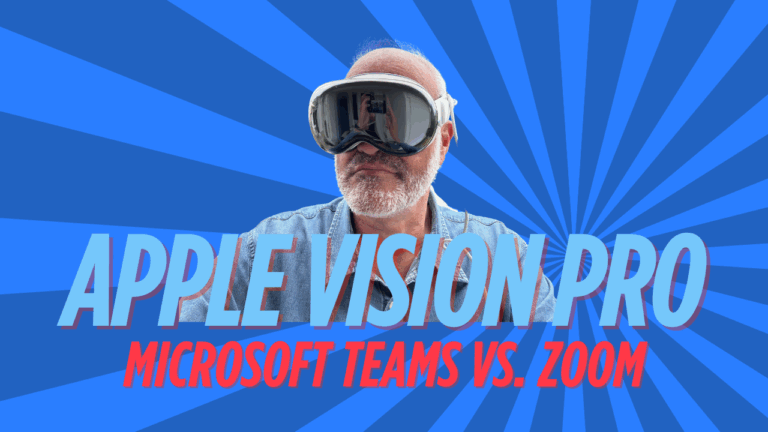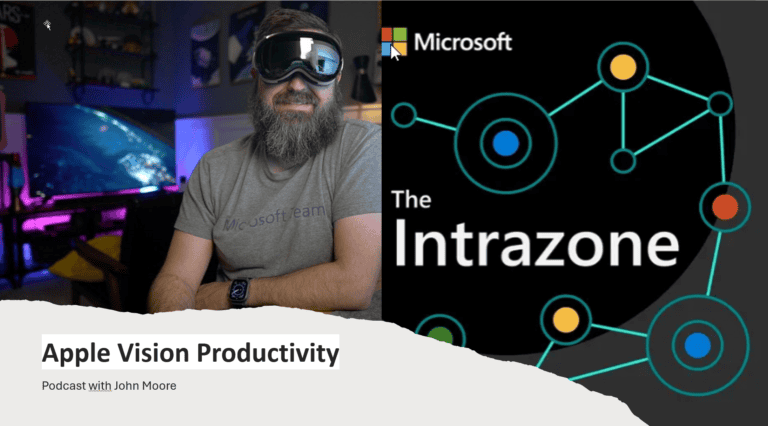Desktop Streaming with Apple Vision Pro and Meta Quest 3s – A Real-World Comparison
Using AR and VR headsets as virtual monitors for your Mac or PC has moved from sci-fi fantasy to an actual productivity tool. I’ve spent considerable time testing both the Apple Vision Pro and Meta Quest 3 for desktop streaming, and here’s what I discovered about their real-world performance.

Apple Vision Pro: Two Very Different Experiences
The Vision Pro offers completely different experiences depending on whether you use it with a Mac or Windows PC.
Mac Users: The Gold Standard
If you own a Mac, the Vision Pro’s native Mac Virtual Display is impressive. Setting it up is straightforward – ensure both devices use the same Apple ID and have iCloud Keychain enabled. You’ll need macOS Sonoma (14) or later, though I recommend macOS Sequoia (15.2) for the best experience with ultrawide displays.
The visual quality is solid. While Apple markets it as a “floating 4K monitor,” the reality is that 2560×1440 resolution works well for most tasks. Push it to 5120×2880 and text becomes uncomfortably small due to macOS scaling issues. The 90-100Hz refresh rate feels smooth, and latency is genuinely impressive – I measured around 20-40ms input lag, which is perfectly usable for productivity work.
What sets this apart is the integration. The ultrawide mode (32:9 aspect ratio) gives you massive screen real estate, like having multiple monitors in a single view. visionOS 2 adds helpful features like automatically showing people who walk into your space and making your physical keyboard visible when needed.
The downsides? The headset weighs 600-650g, which you’ll notice during longer work sessions. But for focused work in a portable setup, it’s genuinely transformative.
Windows Users: Third-Party Territory
Windows streaming to the Vision Pro relies entirely on third-party apps, and the experience varies significantly:
Duet Display extends its iPad functionality to the Vision Pro. While it works, specific performance data for Vision Pro is limited, and my testing showed it’s adequate but not exceptional.
Immersed offers up to five virtual screens at 2560×1400 resolution. The concept is excellent, but the execution is inconsistent. I experienced text shimmering, connection drops about half the time, and limited keyboard/mouse passthrough. It’s resource-heavy and feels less polished than Apple’s native solution.
Other options include Screens 5 (VNC-based), Jump Desktop (which offers 60fps via their Fluid protocol), and Microsoft’s own Remote Desktop app. Each has tradeoffs in performance and features.
Meta Quest 3: The Windows Workhorse
The Quest 3 has matured into a solid Windows desktop streaming platform with several viable options:
Virtual Desktop: The Community Favorite
Virtual Desktop (by Guy Godin) is widely considered the best third-party solution. Setup requires installing apps on your Quest and PC – I strongly recommend a wired Ethernet connection to get optimal performance.
Text clarity is good when you size virtual screens appropriately (think 32-inch monitor equivalent). The Quest 3’s resolution isn’t quite as sharp as the Vision Pro, but it’s perfectly usable for most productivity tasks. The app supports multiple virtual monitors and offers various virtual environments.
Microsoft’s Mixed Reality Link
Microsoft and Meta collaborated on “Mixed Reality Link” (accessed through the Windows App). When it works, latency is impressively low for basic tasks. You can use up to three virtual displays, and it integrates nicely with Windows 365 Cloud PCs.
However, it’s still experimental. Setup can be tricky, and I encountered issues with audio transfer and Teams notifications. Your PC’s GPU capabilities limit the quality of all three displays.
Quest Link: Gaming Tech for Desktop Work
Meta’s Link solution (wireless Air Link or USB-C cable) was designed for gaming but can be displayed on your desktop. Performance depends on your Wi-Fi setup for Air Link, while the wired connection can be more stable but CPU-intensive.
I found the latency noticeable and text clarity subpar for productivity work compared to dedicated desktop streaming apps.
Head-to-Head Comparison
Display Quality
The Vision Pro’s micro-OLED displays with 23 million total pixels clearly beat the Quest 3’s LCD panels (about 4.5 million pixels per eye). For text-heavy work, this difference is immediately apparent. The Vision Pro simply delivers sharper, more comfortable visuals for extended use.
Software Ecosystem
Mac users get the best experience with Vision Pro’s native solution. Windows users have more choices on the Quest 3, with mature third-party apps like Virtual Desktop and growing first-party support from Meta and Microsoft.
Comfort and Cost
The Quest 3 weighs 115g less than the Vision Pro (515g vs 600-650g), which matters during long work sessions. More importantly, the price difference is massive: Quest 3 starts around $330 versus Vision Pro’s $3,500 starting price.
The following table provides a snapshot comparison:
| Feature | Apple Vision Pro (Mac) | Apple Vision Pro (Windows via 3rd Party) | Meta Quest 3s (Windows) |
|---|---|---|---|
| Primary OS | macOS | Windows 11 | Windows 11 |
| Display Tech | Micro-OLED | Micro-OLED | LCD |
| Pixels (Total/Per Eye) | 23M total | 23M total | ~4.5M per eye (2064×2208) |
| Native Solution Latency | Very Low (Mac Virtual Display) | Varies (App-dependent) | Low (e.g., Virtual Desktop , Windows App ) |
| Multi-Monitor Support | 1 (effective Ultrawide) | Up to 5 (e.g., Immersed ) | Up to 5 (e.g., Immersed ), Multiple (Virtual Desktop ) |
| Passthrough for Keyboard | Good (visionOS 2) | App-dependent (often limited) | App-dependent (e.g., Immersed ) |
| Typical Cost (Headset + Key Software) | $3500+ | $3500 + App Cost | $330 + App Cost |
My Recommendation
Choose the Vision Pro if: You’re primarily a Mac user with budget flexibility and want the absolute best visual quality and integration. The native Mac Virtual Display experience is genuinely impressive and worth the premium for focused, portable productivity work.
Choose the Quest 3 if: You’re a Windows user looking for versatility and value. The mature third-party ecosystem offers multiple solid options at a fraction of the cost. While visual quality isn’t quite as sharp, it’s perfectly adequate for most productivity tasks.
Windows users considering Vision Pro: Unless you specifically need the premium display quality and don’t mind dealing with third-party app limitations, the Quest 3 offers better value and more mature Windows streaming solutions.
The technology is definitely ready for real productivity work, but your choice should align with your primary operating system and budget. Both devices can genuinely enhance your workflow – just in different ways and at very different price points.
Get your Apple Vision Pro today in our Bechtle Shop