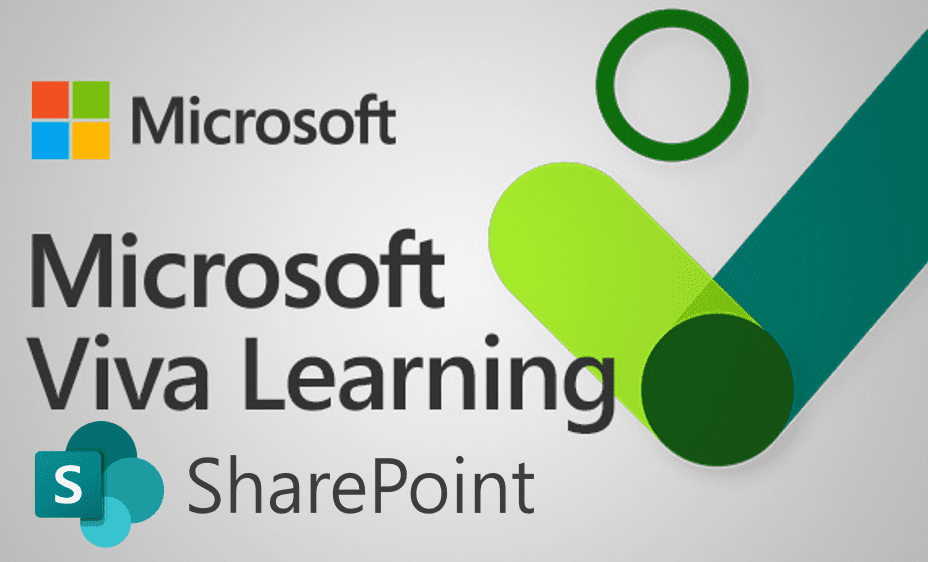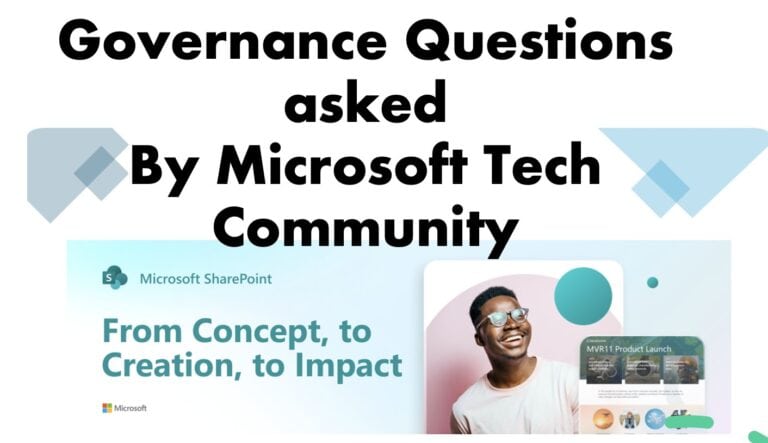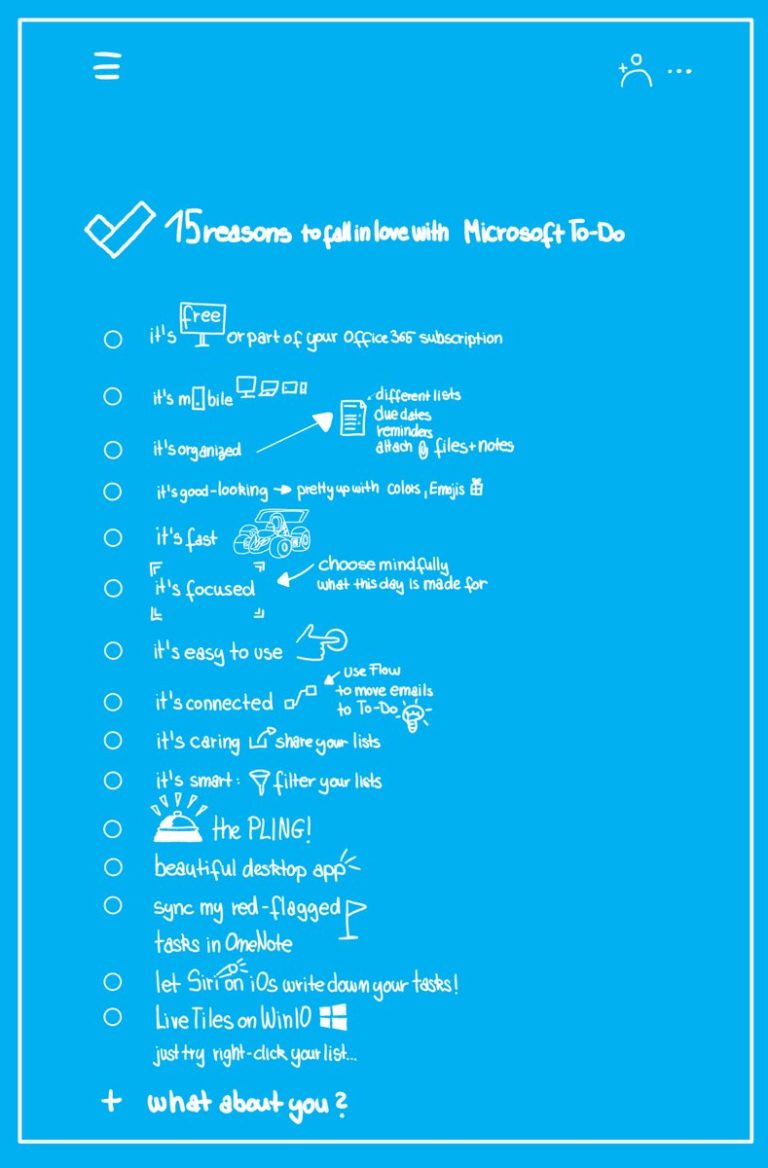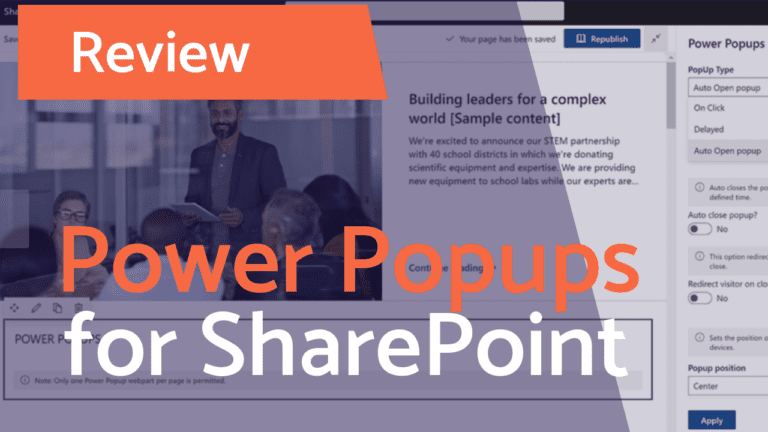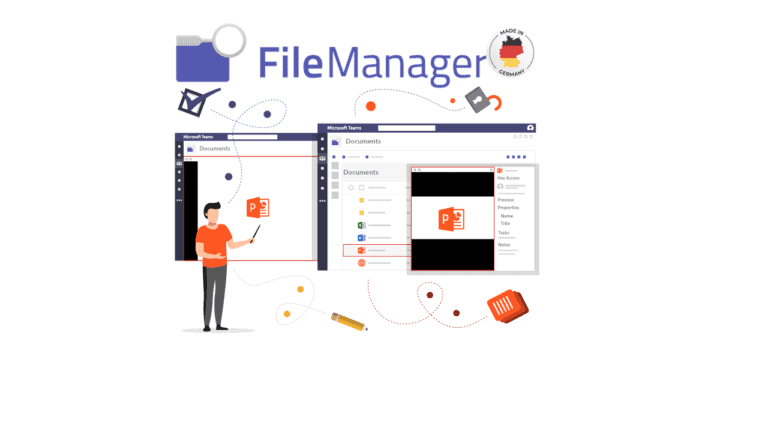Add SharePoint as a content source for Microsoft Viva Learning
Microsoft Viva Learning within Microsoft 365 and Microsoft Teams empowers people to share their professional development interests across the organization. It helps them find and track their learning progress. It is easy to use for end-users and to manage for admins and IT Pros. Nevertheless there are a few caveats that I want to share with you:
Multi-Geo and Content Repository
As you may already know, your Microsoft 365 subscription was originally provisioned at one of the supported regions. The only way that the Learning App Content Repository can be located can be in Microsoft 365 Multi-geo if it is related to one of the central locations where your subscription was provisioned. Linked folders in the repository should also be within the central location. Viva Learning made this change to conform with data residency requirements. Find more about Multi-Geo here.
The Knowledge Admin provides the Learning Service with an empty, centralized SharePoint list. This list is called the Learning App Content Repository. Your organization can use this list to house links to cross-company SharePoint folders that contain learning content. As an admin, you have to collect and curate a list of links for your folders, videos, images, documents and files. Please prevent executable files or programs that could be used to inject viruses into a system.
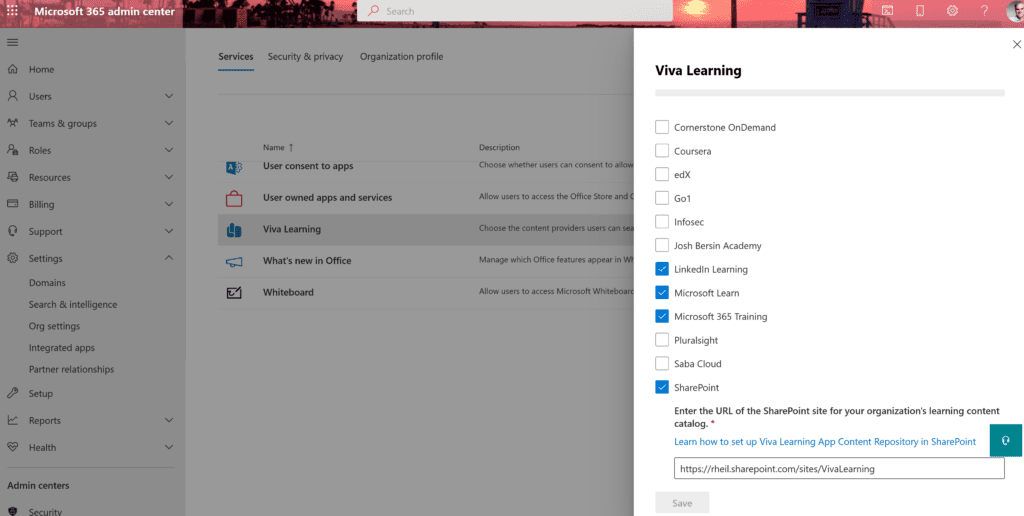
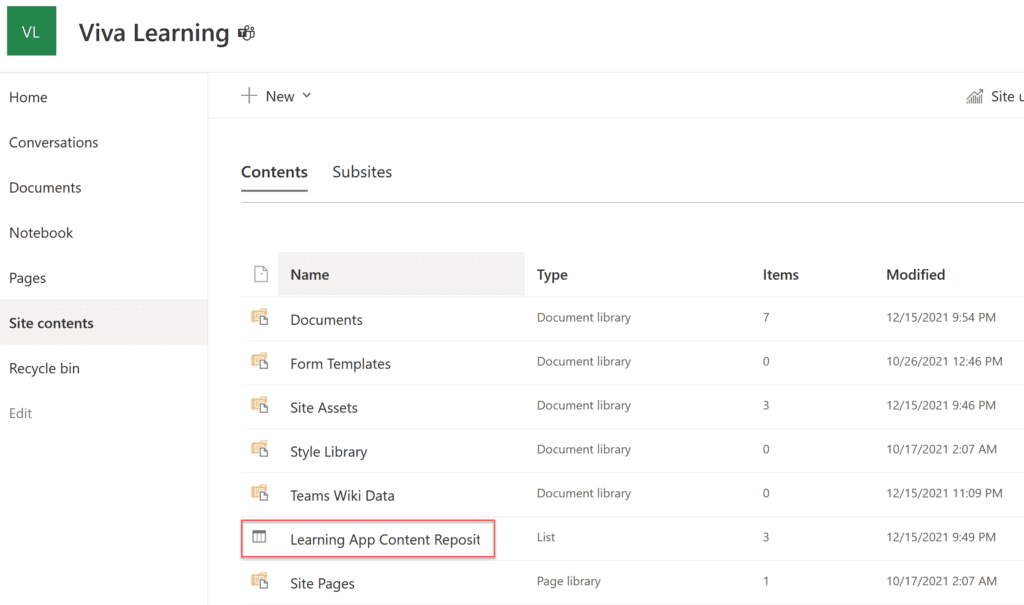

Document Types
Viva Learning supports the following document types:
- Word, PowerPoint, Excel, PDF
- Audio (.m4a) – if you are owning a .mp3 then bing/google for a mp3 to m4a converter
- Video (.mov, .mp4, .avi)
Metadata of the Learning Service
The Learning Service uses the provided folder URLs to get metadata from all content stored in those folders. This means that employees can search for and use your company’s content within 24 hours of adding it to your centralized repository.
Default metadata (such as modified date, created by, document name, content type, and organization name) is automatically pulled into Viva Learning by the Microsoft Graph API.
! Now you need to take care twice!
1) One of the best things to do to improve search relevance is to add a Description column. If there’s already a description column present, you can delete it and add a new one by adding a “Description” column to improve search relevance. You need a single line of text field type.
2) In the German documentation by Microsoft it states that the column should be named “Beschreibung” which is a correct translation but technically not working. Take care if you are using a non-English SharePoint environment
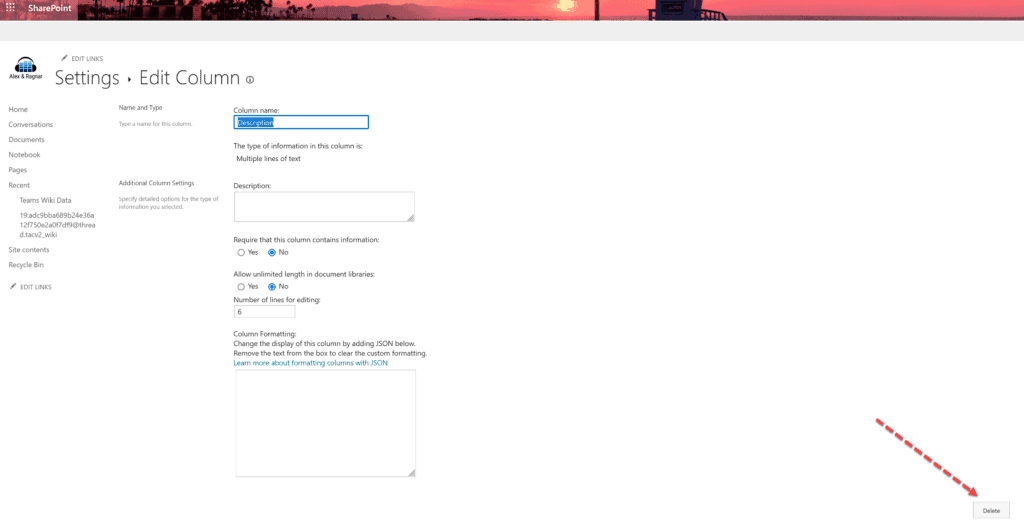

If you don’t follow these steps, you are going to see standard text instead of custom metadata based on the description field:

last but not least: Dear Microsoft, please be so kind and render nice thumbnail previews instead of DOCx, PPTx and XLSx icons!
find more information in Microsoft Viva Learning Official Documentation here